Learn how to easily install Minecraft Forge and add mods to your server using AA Game Hosting’s Game Panel.
This step-by-step guide covers everything from Java setup to uploading mods—get your modded server running in no time!
Getting Started: Installing Mods on Your Minecraft Server
Follow these simple steps to install Forge and mods on your server:
1. Access the Game Panel
Log in to the AA Game Hosting Game Panel and navigate to your Minecraft server.
Before continuing, make sure your server is stopped by clicking the Stop button.
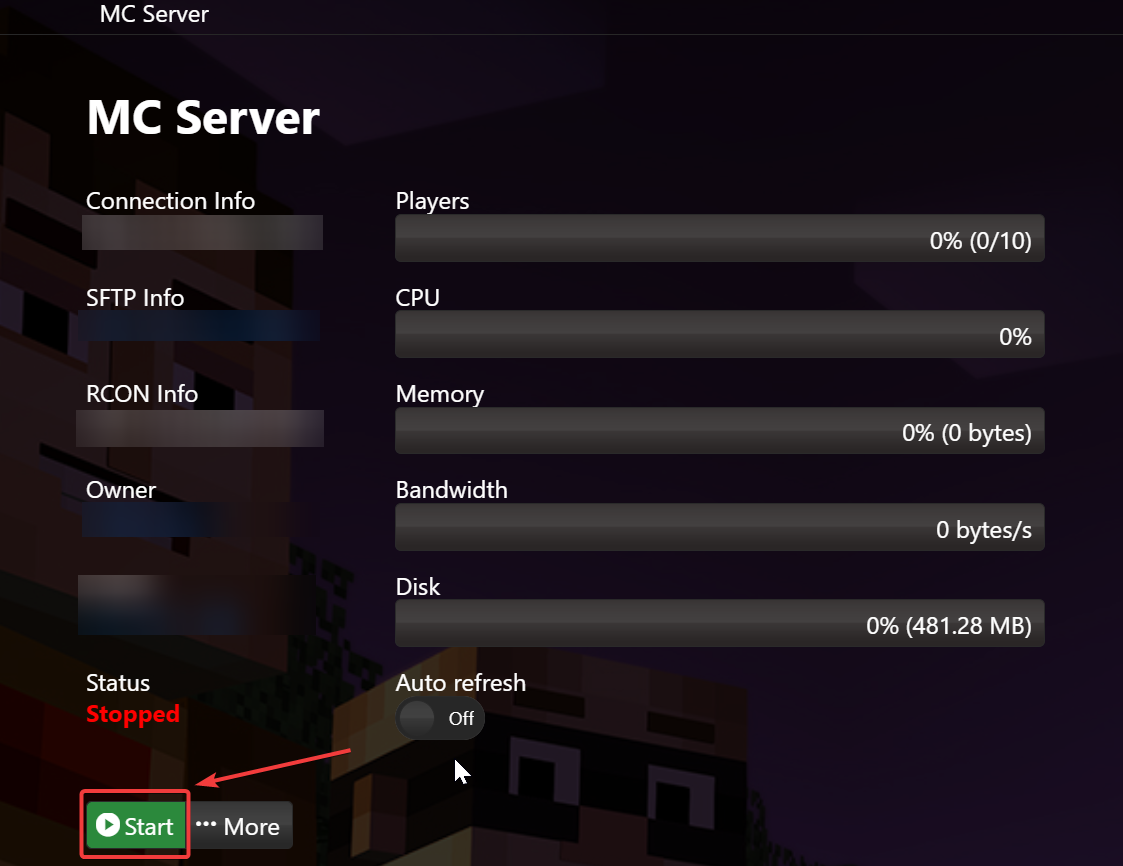
2. Go to the Mod Manager
From the left-hand menu, click on "Mod Manager."
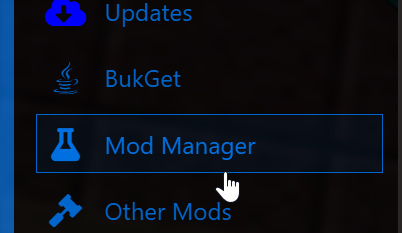
3. Check Your Java Version
In the Java section, verify that the latest Java version is installed.
If you're already using the latest version, proceed to Step 5.
If not, uninstall the current version.
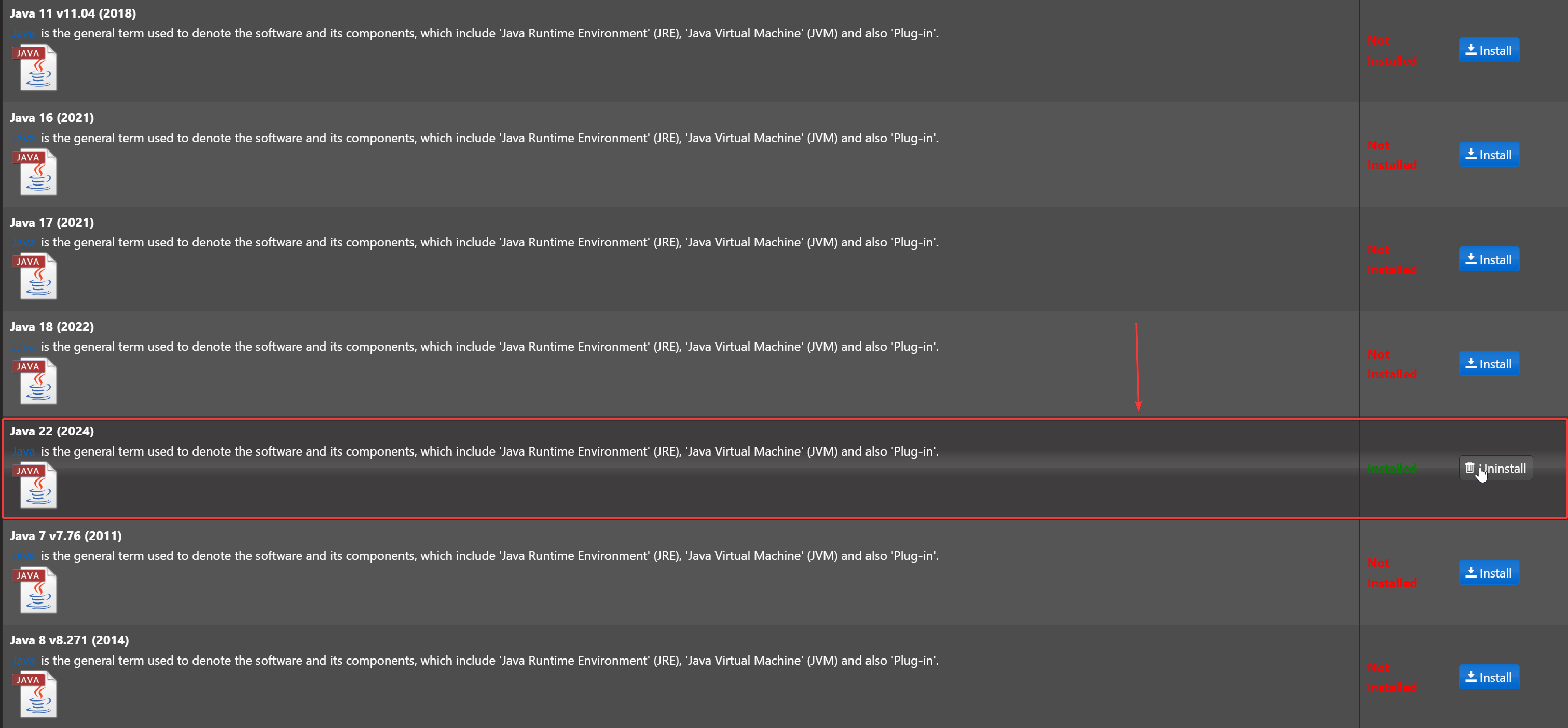
4. Install the Latest Java Version
Install the newest version available (e.g., Java 18) from the Mod Manager.
5. Install Minecraft Forge
Navigate to the Minecraft Forge section and select the version you want to install.
For this guide, we’ll use Forge 47.2.0 for Minecraft 1.20.1.
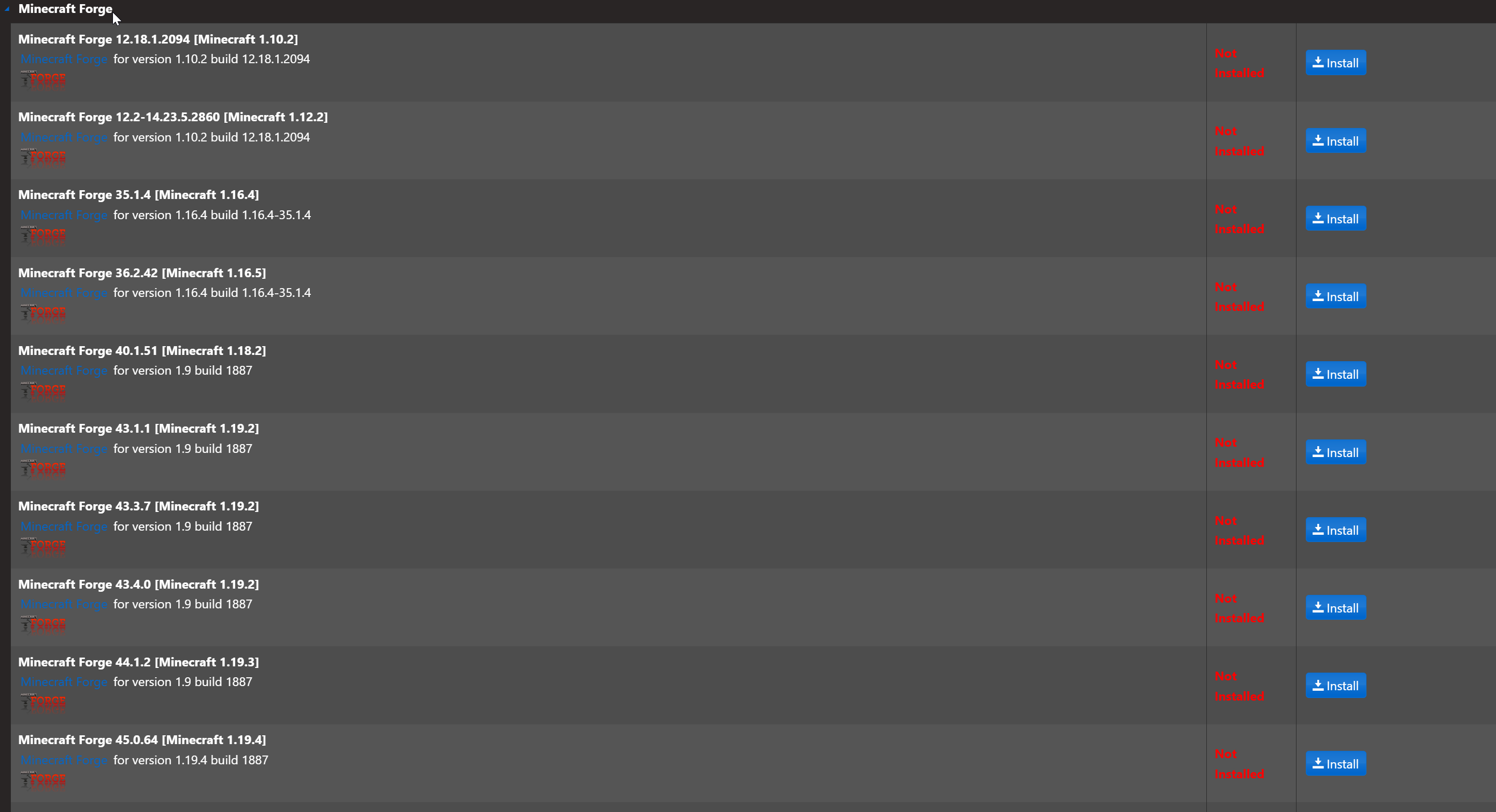
Important: Take note of the Forge version. You’ll need to use the same version for your client and mods.
6. Find the Mods You Want
We’ll be installing the following mods in this example:
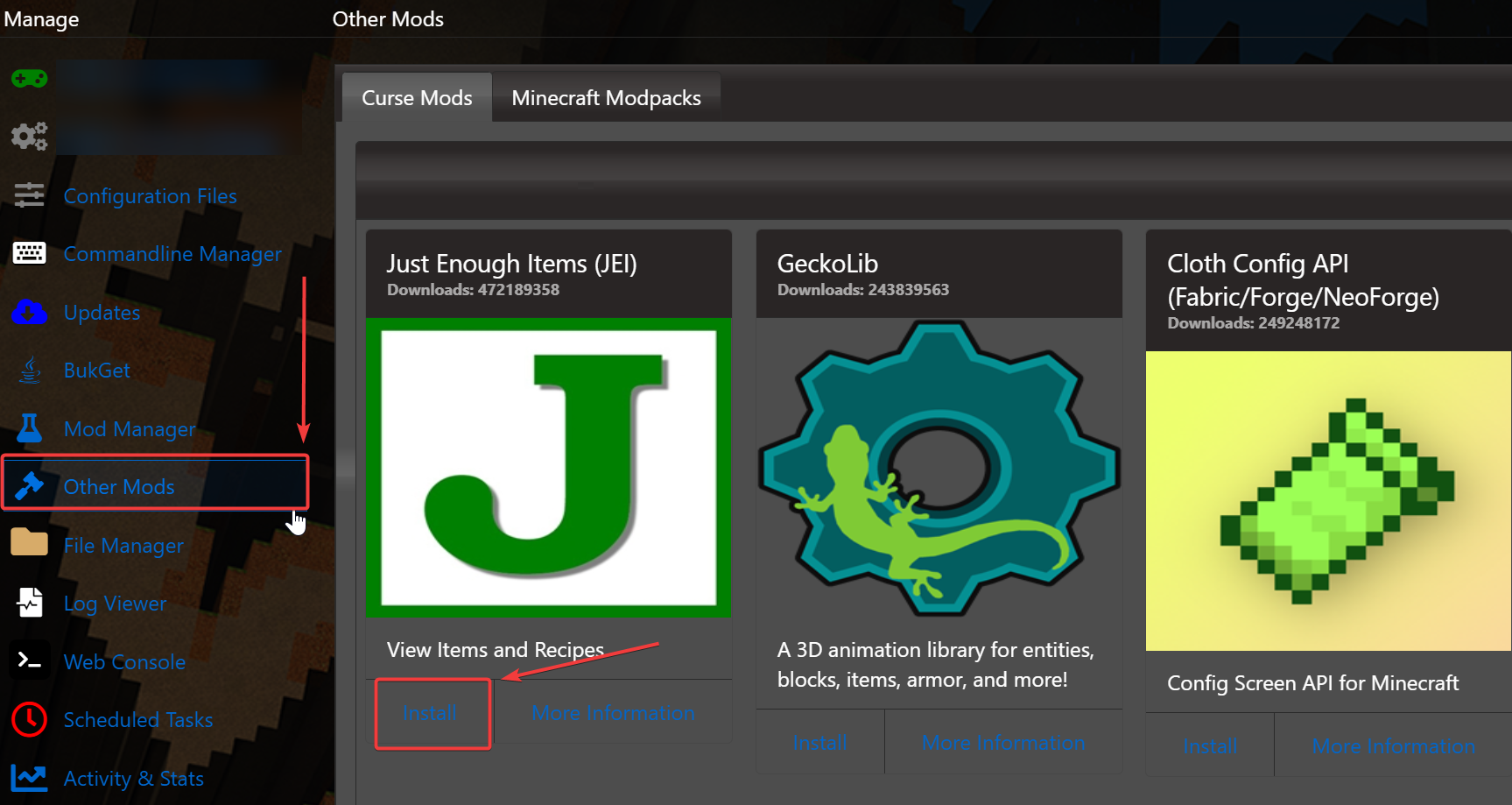
JEI (Just Enough Items)
Sophisticated Backpacks
Sophisticated Core (a required dependency)
You can find these mods on CurseForge.
7. Download the Correct Mod Versions
Make sure you’re downloading mods compatible with your Forge version (e.g., 1.20.1).
Also, check for mod dependencies—some mods require other mods or APIs to function.
8. Upload Mods to Your Server
You can upload mod files using FTP or the built-in File Manager.
In this guide, we’ll use the File Manager:
Go to the /mods/ folder in your server files.
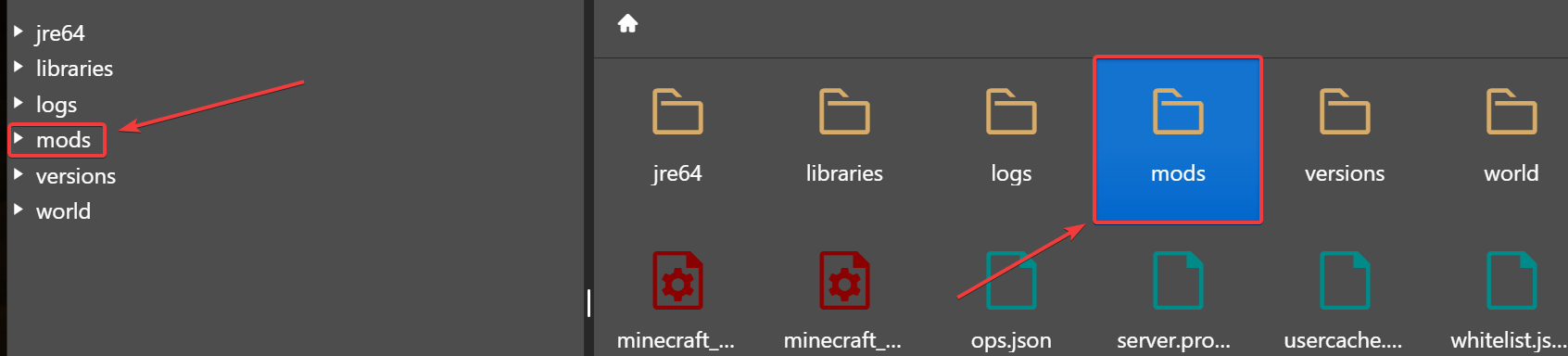
If it doesn’t exist, create it using the New Folder button (name it mods).
9. Upload the Mods
Inside the /mods/ folder:
Click Upload > Select Files
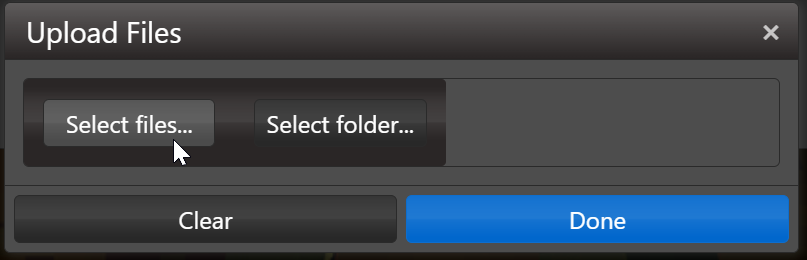
Choose all the mods you downloaded
Wait for the upload to finish
10. Start Your Server
Return to the Game Panel and press Start to launch your server with the installed mods.
11. Match Your Client Setup
Make sure your Minecraft client is using the same Forge version and has the same mods installed as the server.
Then, connect and enjoy your modded Minecraft world!
Click here to order your Minecraft server with AA Game Hosting today!
Did the above steps not work for you? Please contact our support and we'll help you out!


