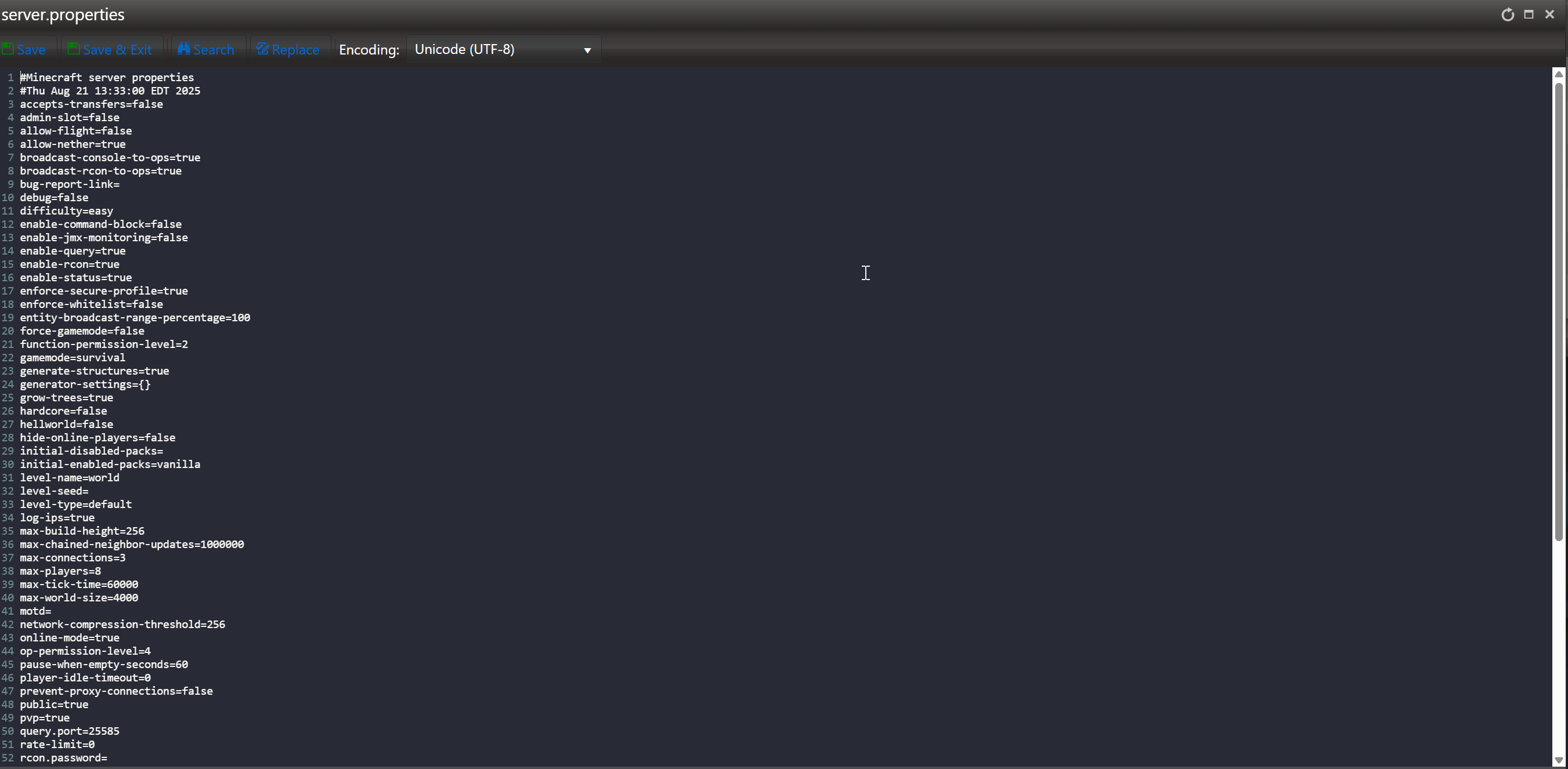This quick guide helps you modify your Minecraft server settings through our Game Panel using either a user-friendly graphical editor or manual text editing.
Perfect for customizing gameplay. Change difficulty, game rules, and more in just a few steps!
Note: We recommend stopping your server before making any changes to its configuration.
Basic Minecraft Server Configuration Guide
1. Access the Game Panel
First, log in to the Game Panel and navigate to your Minecraft server.
Ensure the server is stopped by clicking the "Stop" button before proceeding.
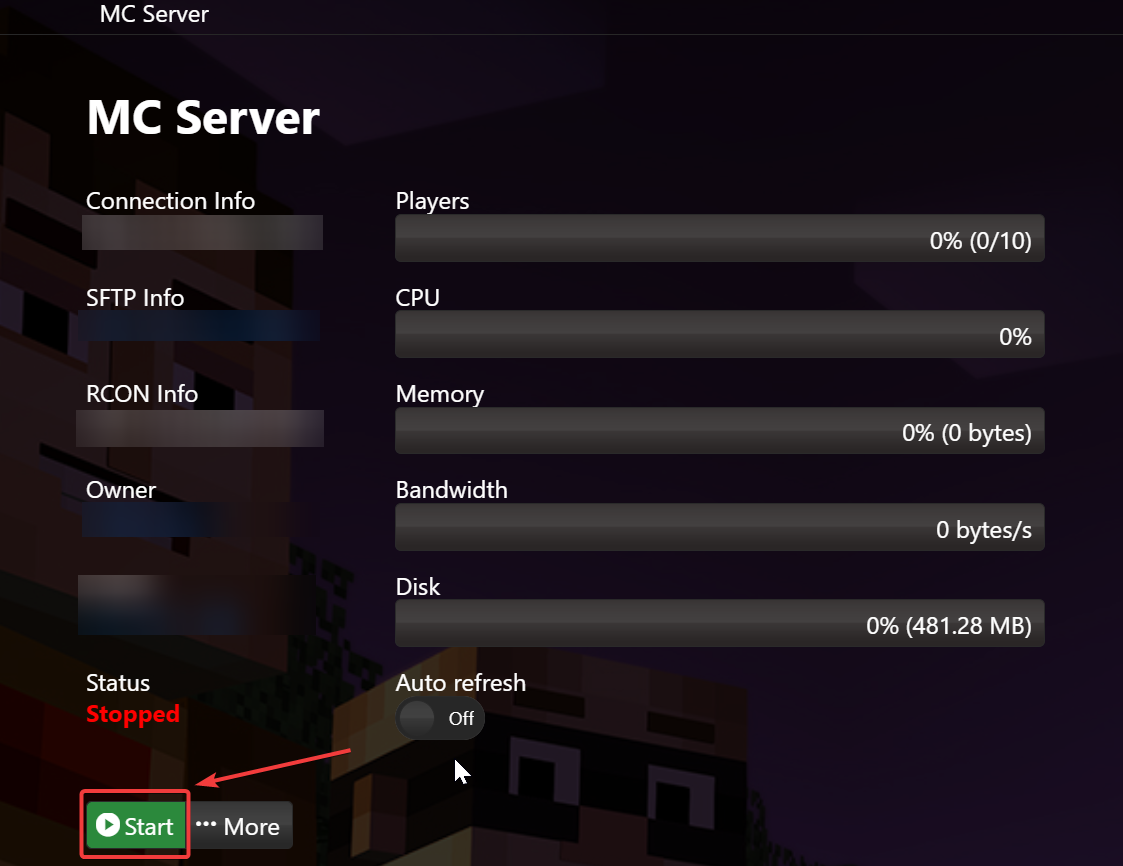
2. Open Configuration Files
On the left-hand menu, click on "Configuration Files".
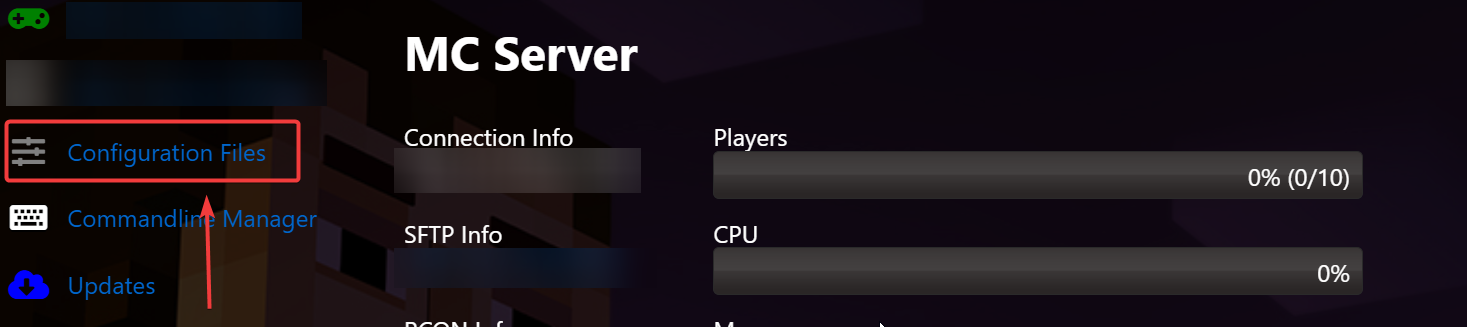
3. Choose Your Editing Method
You can choose between two options:
Config Editor (Recommended – Graphical Interface)
Text Editor (Plain Text – For advanced users)
a. Config Editor (Graphical Method)
This is the recommended method for editing your server settings through a user-friendly interface.
Example:
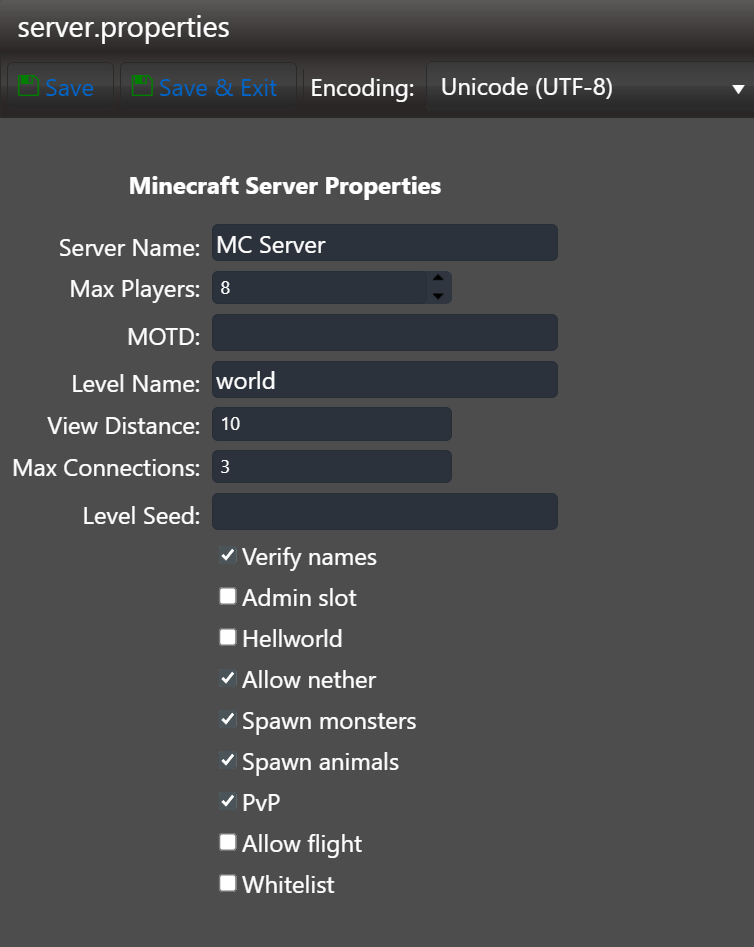
Once inside, you’ll see several configurable options.
You can hover over the info icon next to each setting for a detailed explanation of what it does.
b. Text Editor (Manual Text Method)
For those comfortable editing raw files, the text editor provides direct access to the server.properties file.
For example, to change the difficulty setting, find and modify this line:
Simply change the value after the equals sign (=) to your preferred setting.
4. Learn More About Configuration Options
For a full list of server properties and their meanings, visit:
Minecraft Server Properties on Gamepedia
5. Save Your Changes
Once you're finished editing the settings, click "Save & Exit."
6. Restart Your Server
Return to the Game Panel and click "Start" to launch your server with the new settings applied.
7. Connect and Enjoy!
Join your server and enjoy your customized Minecraft experience!
Click here to order your Minecraft server with AA Game Hosting today!
Did the above steps not work for you? Please contact our support and we'll help you out!