
Don't have a Game Server yet? Order now with AA Game Hosting!
This guide will show you how to set-up FTP in your local machine and connect to your AA Game Hosting service.
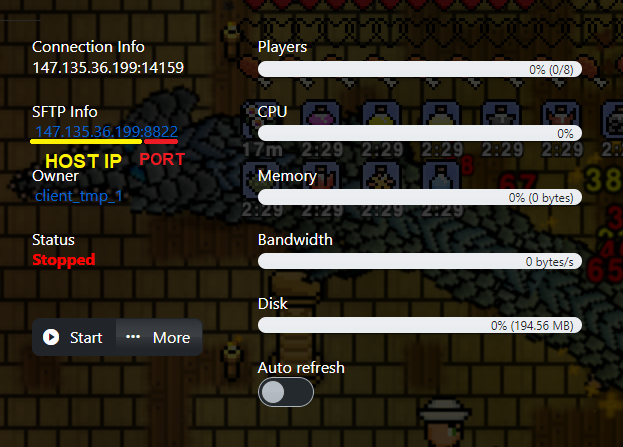
Password - Your TCAdmin account password.
Port - Our preferred port is 8822, which is SFTP. It is faster and more secured than FTP which is 8821.
FileZilla will transfer the port put into the "Host", the number after the ':', to the "Port" text box.
Once you're done, click "Quickconnect".
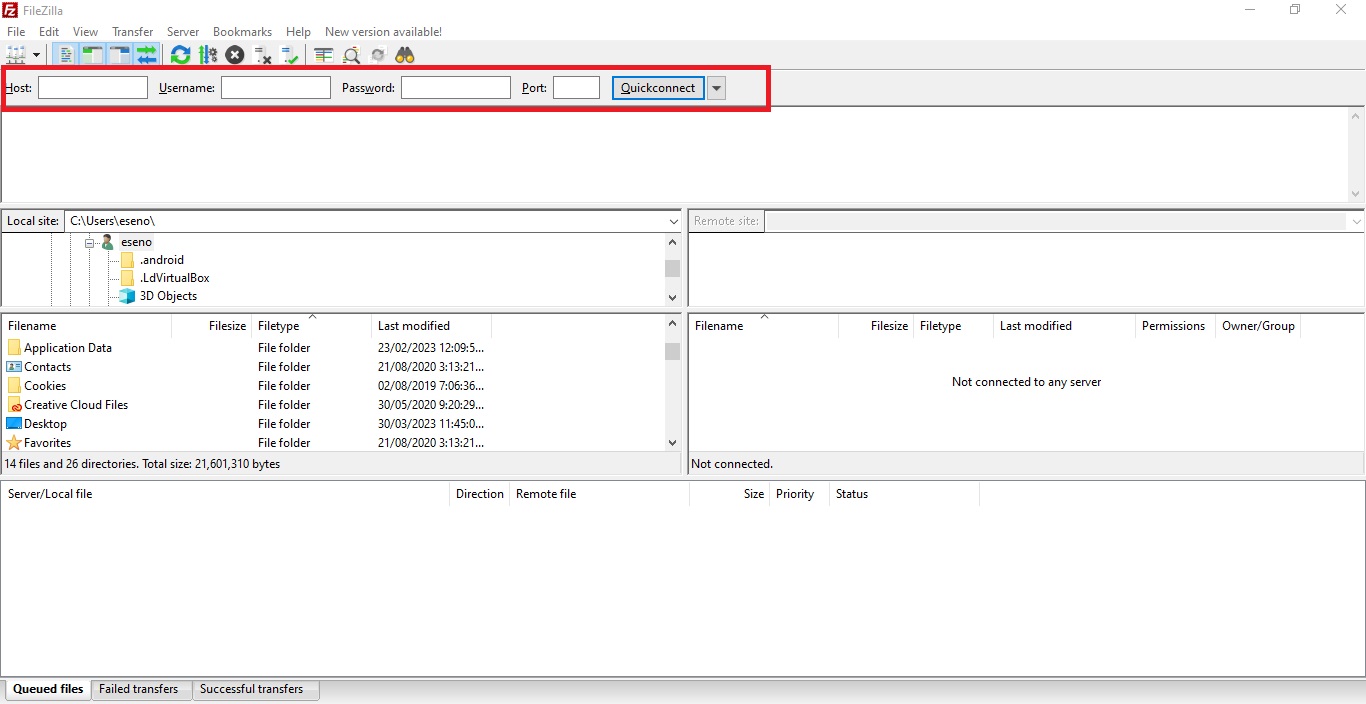
3. If it prompts you regarding an "Unknown host key" click "OK".
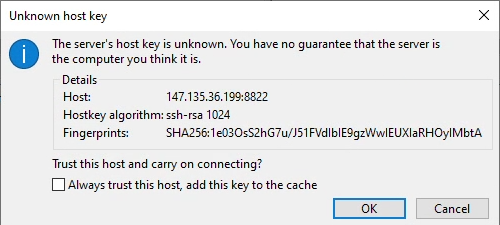
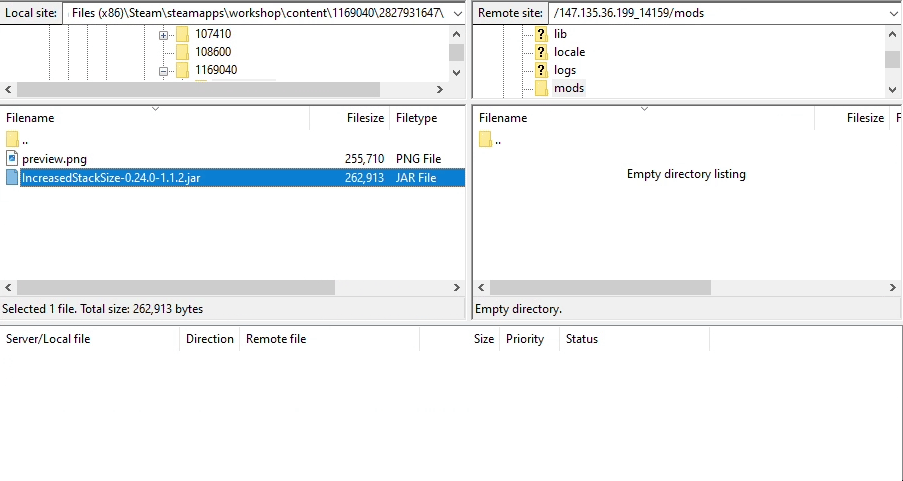
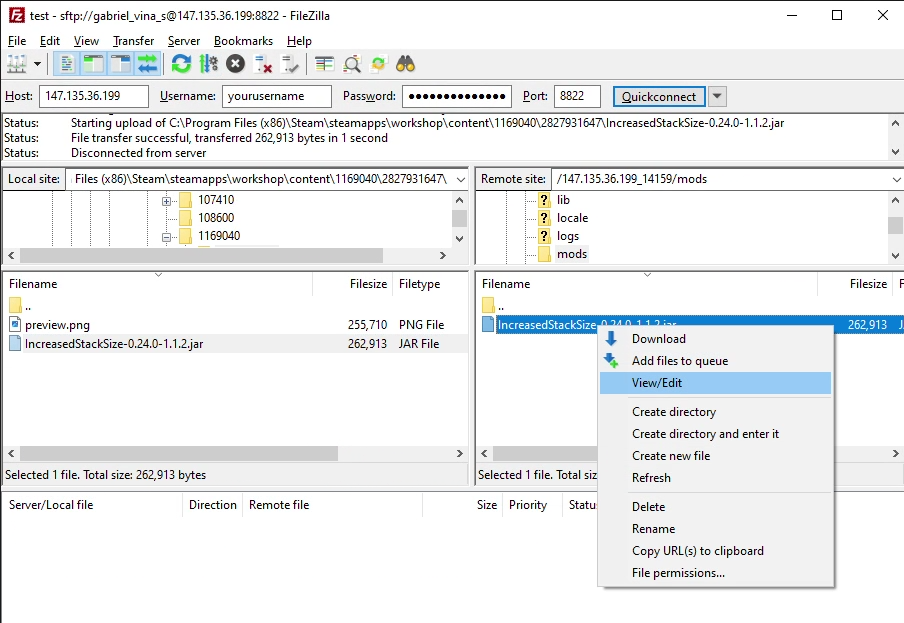
That's it! You can make a ticket in case you have issues with FTP or installing certain add-ons.
Using WinSCP FTP Client to upload files to your game-hosted service
- Open WinSCP. The first thing you have to take note of is the series of text boxes asking for the host, your username and password, and the port
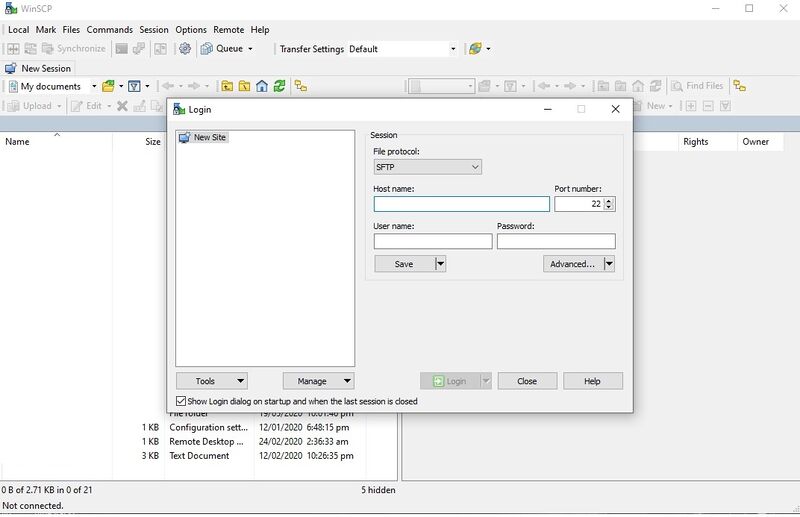
Username - Your TCAdmin account name.
Password - Your TCAdmin account password.
If you have set up two-factor authentication on your game panel account, please enter your password, followed by the one time code, separated by a hash (#). For example, if your password was "ReallyBadPassword" and your code was "123123", you'd enter "ReallyBadPassword#123123".
Port - This will be 8821.
WinSCP will transfer the port put into the "Host", the number after the ':', to the "Port" text box.
Once you're done, click "Login".
-
Please note, you will need to raise a support ticket to upload the following files:
.exe .so .bat .sh .cmd .vbs .pif .scr .com
Did the above information not work for you? Please click here to contact our support via a ticket.

