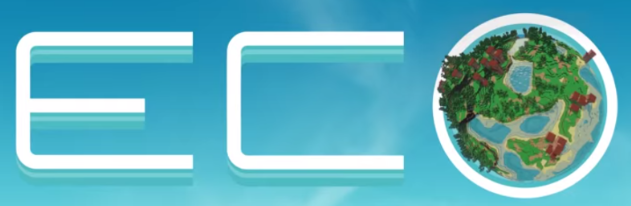
This guide will help you on how to add mods on your Eco server.
Click here to order your ECO server with AA Game Hosting today!
One of the best ways to enhance your Eco gameplay is by adding mods. Mods allow you to customize your server experience, introduce new features, and tailor the world to fit your community’s style of play. Whether you want to expand crafting options, adjust balance settings, or bring in creative new mechanics, mods give you the flexibility to make your Eco Server truly unique. This guide will walk you through the process of installing and managing mods on your Eco Server. From locating reliable mod sources to applying them correctly, you’ll learn how to safely integrate modifications without disrupting your server’s performance.
Adding Mods on your Eco Server
Mods for Eco are now hosted on the site Mod.io ← Click here to browse available mods.
1. Find the mod you want to install on Mod.io and click it.
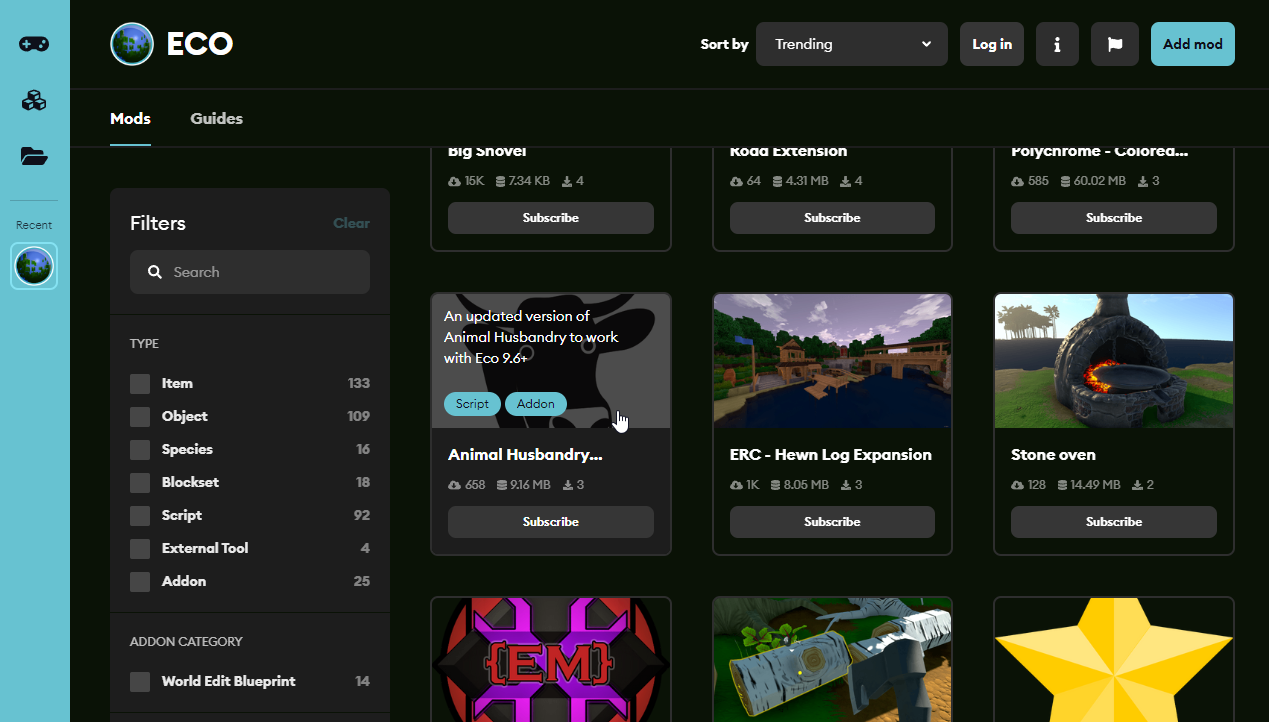
2. At the right, look for Download Files manually and click the Download File button.
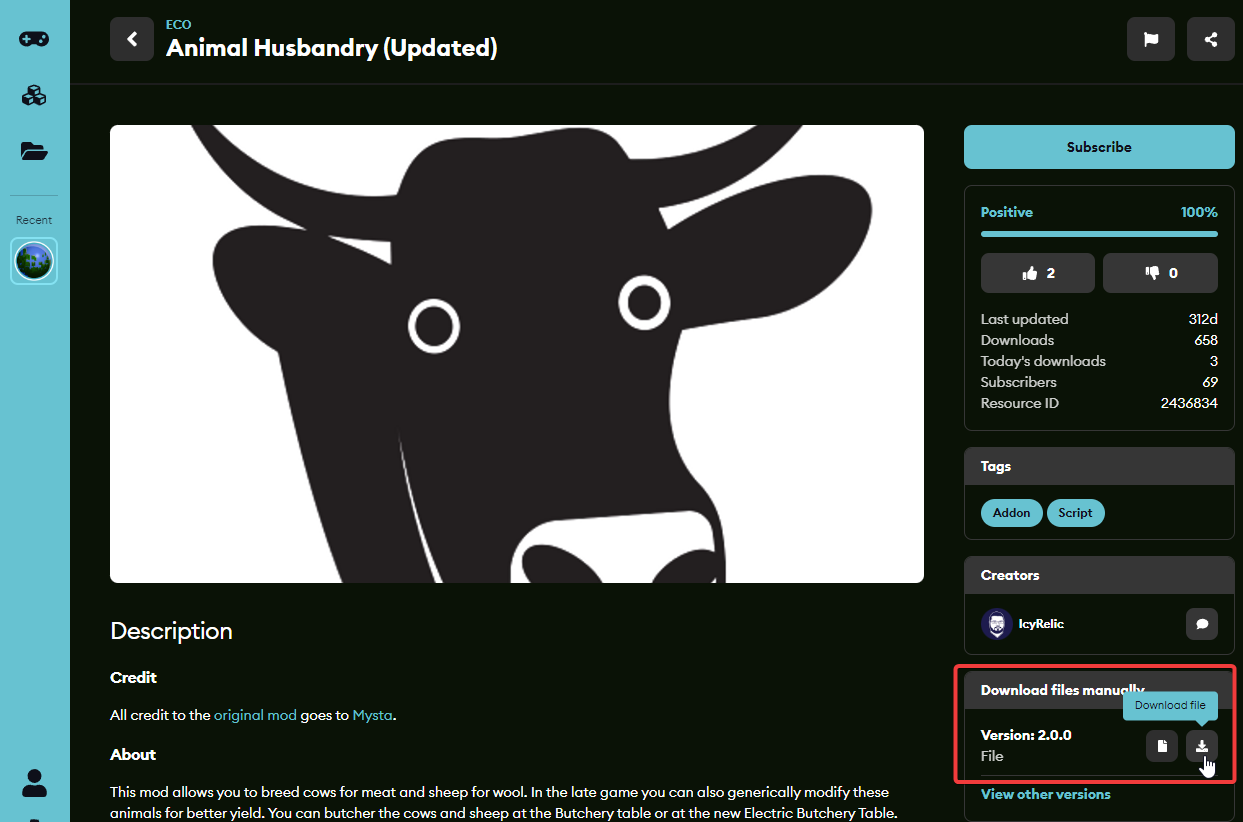
(If you're looking for the previous version of the mod, click View Other Versions and a pop-up window will appear, then click the Download File button next to your preferred mod version.)
3. Once the mod has been downloaded to your PC, use FTP like Filezilla to transfer it from your PC to the server's Mods folder.
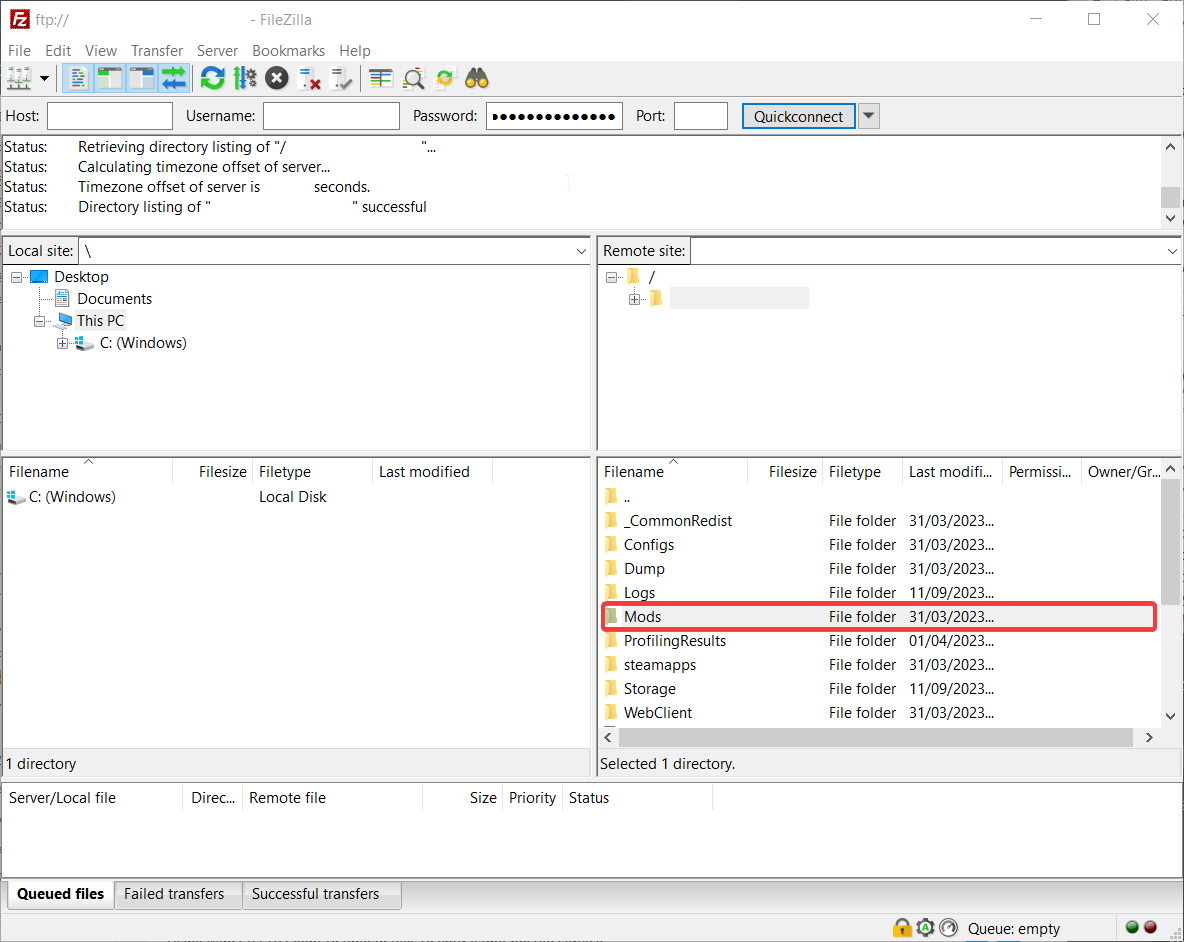
4. Login to your game server, select File Manager then open the Mods directory.
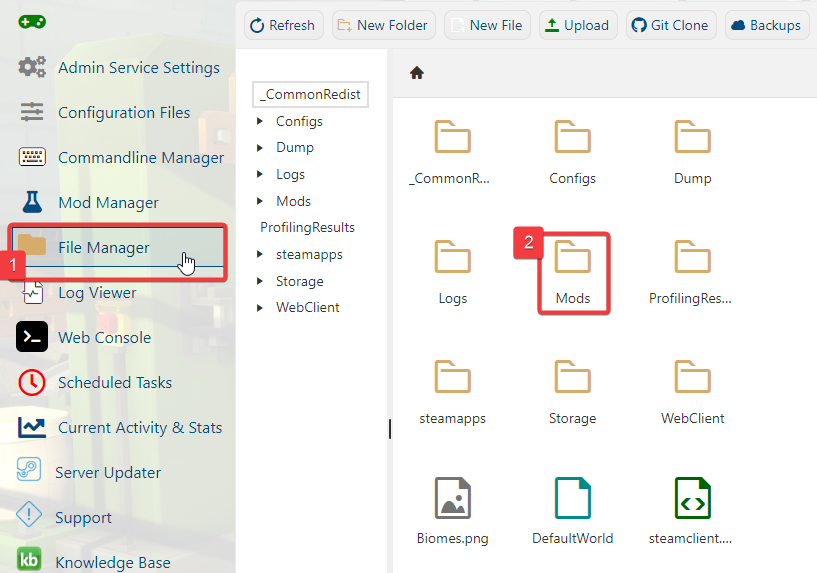
5. Select the mod you uploaded and click the Unzip button on the menu bar.
(If the mod had any additional instructions on their mod page, follow those instructions as well.)
6. Activate your server. Your server should now be running the mod.
Repeat these steps if you wish to add more than one mod; we strongly urge you to add one mod at a time and test the server after each installation to make sure it functions as intended. By doing this, you can be sure that each mod is functional and that you will be able to identify which mod, if any, caused the server to crash.
You do not need to worry about installing the mods client-side as they will be downloaded from the server to the client side when players connect.
Did the above information not work for you?
Please click here to contact our support via a ticket.

