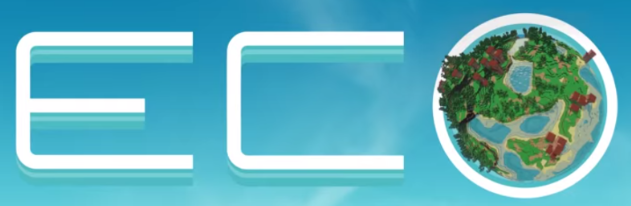
This guide will help you on how to become an admin on your Eco server.
Click here to order your ECO server with AA Game Hosting today!
Running an Eco Server comes with the responsibility of managing gameplay, ensuring fair play, and maintaining a smooth experience for all players. One of the most important roles in this process is the Admin. As an Admin, you gain access to powerful commands and settings that allow you to oversee the server, enforce rules, and customize the environment to suit your community’s needs. This guide will walk you through the steps to become an Admin on your Eco Server, from accessing the necessary configuration files to enabling admin privileges. Whether you’re setting up a private server for friends or managing a larger community, understanding how to properly assign and use admin rights is essential for effective server management.
Becoming an Admin on your Eco Server
1. Log in to your Game Control Panel and navigate to your service.
2. Before making any modifications, stop the server from running by clicking the Stop button.
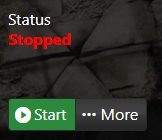
3. Go to the Configuration Files Tab.
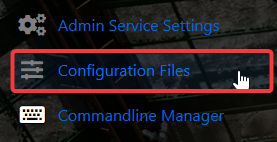
4. On the Configuration Files, look for Users.eco file and click the Text Editor.
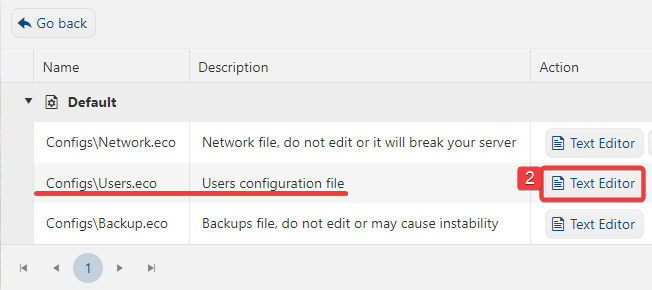
5. On the Text Editor, look for Admins section, inside the $values array, you'll need to add your SteamID 64 value. You can get your SteamID64 from here: https://steamid.io/
e.g.
"Admins": {
"System.String": {
"$type": "System.Collections.Generic.List`1[[System.String, mscorlib]], mscorlib",
"$values": [
"STEAMID64"
]
}
}Note: We'd recommend running this file through a .json parser before saving on your server, as any invalid syntax will cause the server to crash on startup.
6. After editing, click the Save button to apply the changes on your server.

Did the above information not work for you?
Please click here to contact our support via a ticket.

