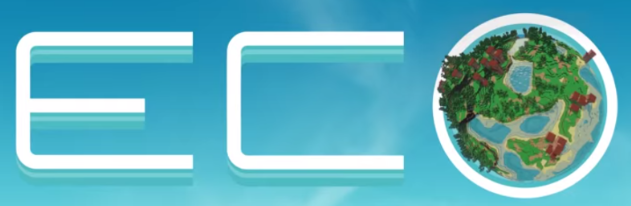
This quickstart guide will help you jumpstart you adventure on your Eco server.
Click here to order your ECO server with AA Game Hosting today!
Setting up an Eco server is the first step toward creating a thriving multiplayer world where collaboration, resource management, and environmental balance come together. Whether you’re hosting for friends or building a community, a dedicated server ensures stability, customization, and control over how the game unfolds. This quickstart guide is designed to help you get your Eco server up and running with minimal hassle. We’ll cover the essentials from installation and basic configuration to launching your world so you can focus on playing rather than troubleshooting. By the end, you’ll have a functional server ready to support your journey toward building a sustainable civilization.
How to Connect to your ECO Server
1. Log in to your Game Control Panel and navigate to your service.
2. Copy the Connection Info/Query Port listed.
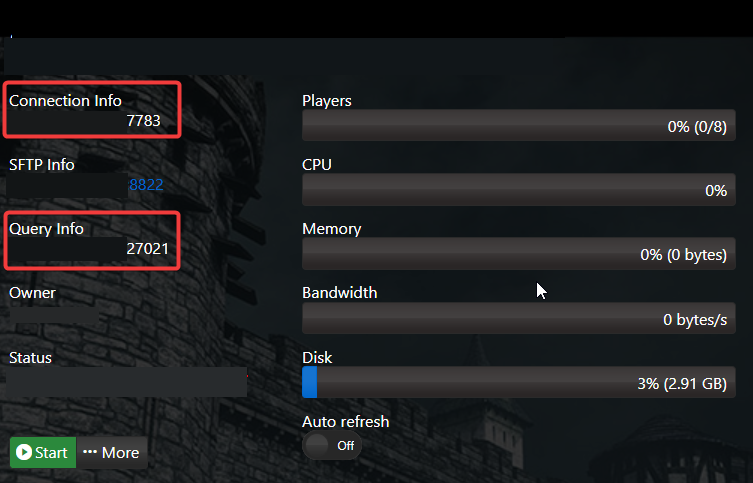
3. Open Steam. Click the View tab, then click Game Servers.
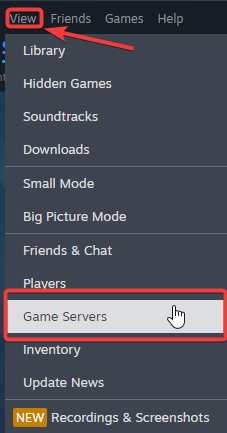
4. Click on the Favourites tab, then click "+" sign and Add Server.
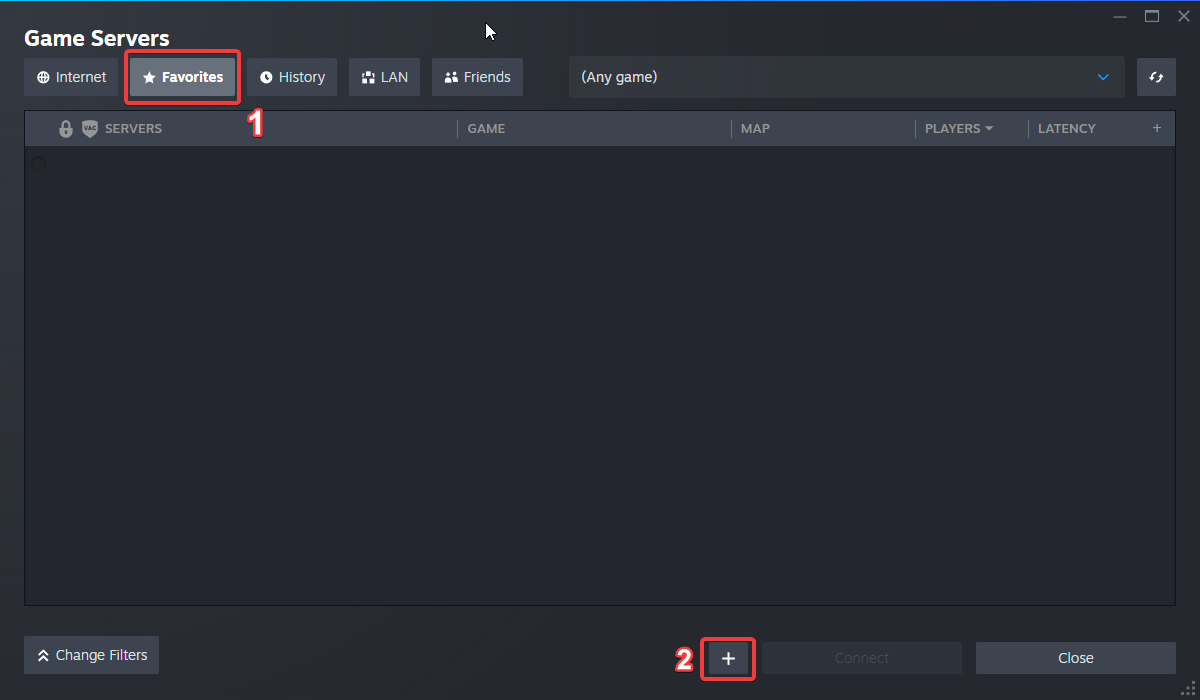
5. Paste in your server's Connection Info or Query Info IP/Port.
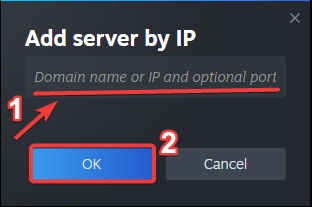
6. Click Connect.
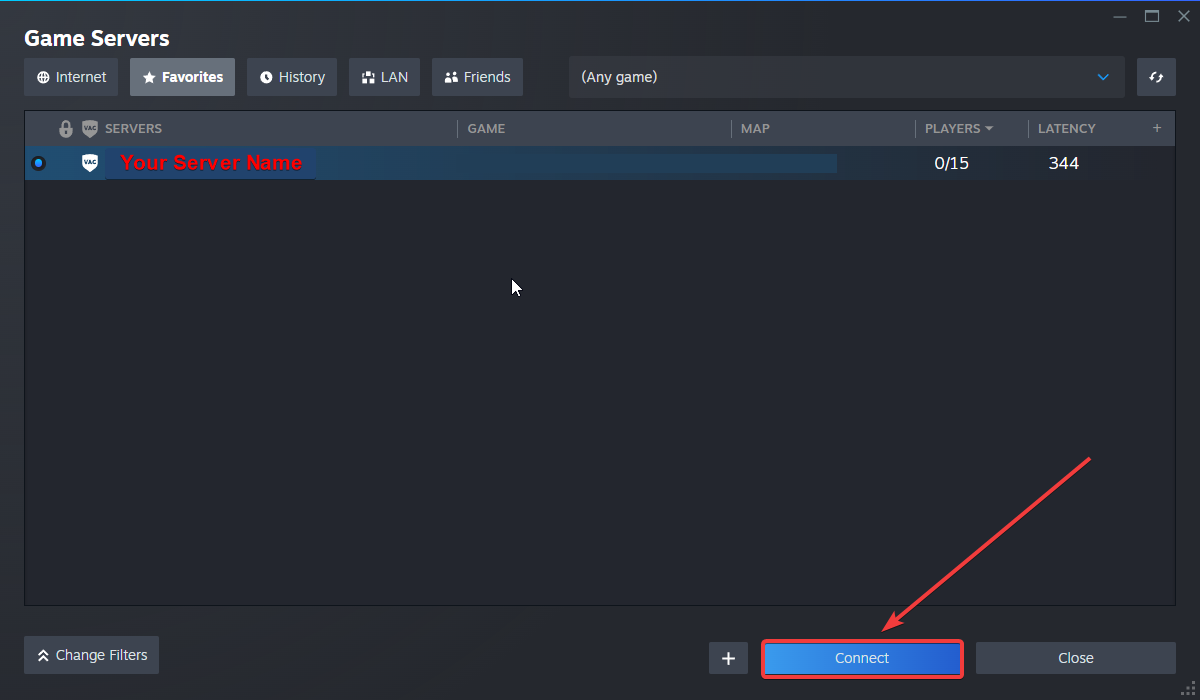
Configuring your Server Name and Password
To edit this basic settings, follow these steps:
1. Log in to your Game Control Panel and navigate to your service.
2. Before making any modifications, stop the server from running by clicking the Stop button.
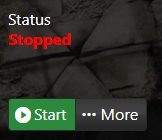
3. Go to the Configuration Files Tab.
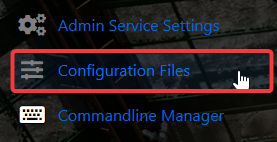
4. For the Configuration Files, select the Config Editor Button.
A pop-up will appear, you can change the Server Name and Password.

5. After editing, click Save to apply the changes.
![]()
Did the above information not work for you?
Please click here to contact our support via a ticket.

