
This is a quick start guide to jumpstart your adventures on your Don't Starve Together server.
Running your own Don’t Starve Together server is the best way to create a customized survival experience for you and your community. Whether you’re hosting a private world for friends or building a public server for a larger player base, having control over the setup ensures smoother gameplay, tailored settings, and the ability to manage your world exactly how you want it. This quickstart guide is designed to walk you through the essentials of getting a DST server up and running. From installation and configuration to basic customization, we’ll cover the key steps you need to know without overwhelming you with unnecessary complexity. By the end, you’ll have a functional server ready for adventure, collaboration, and of course, survival against the wilderness.
Setting your Server's Name and Password
1. Log in to your Game Control Panel and navigate to your service.
2. Before making any modifications, stop the server from running by clicking the Stop button.
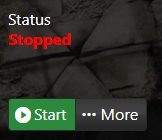
3. Go to Configuration Files.
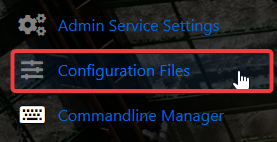
4. On the Configuration Files, look for cluster.ini file and click the Config Editor.
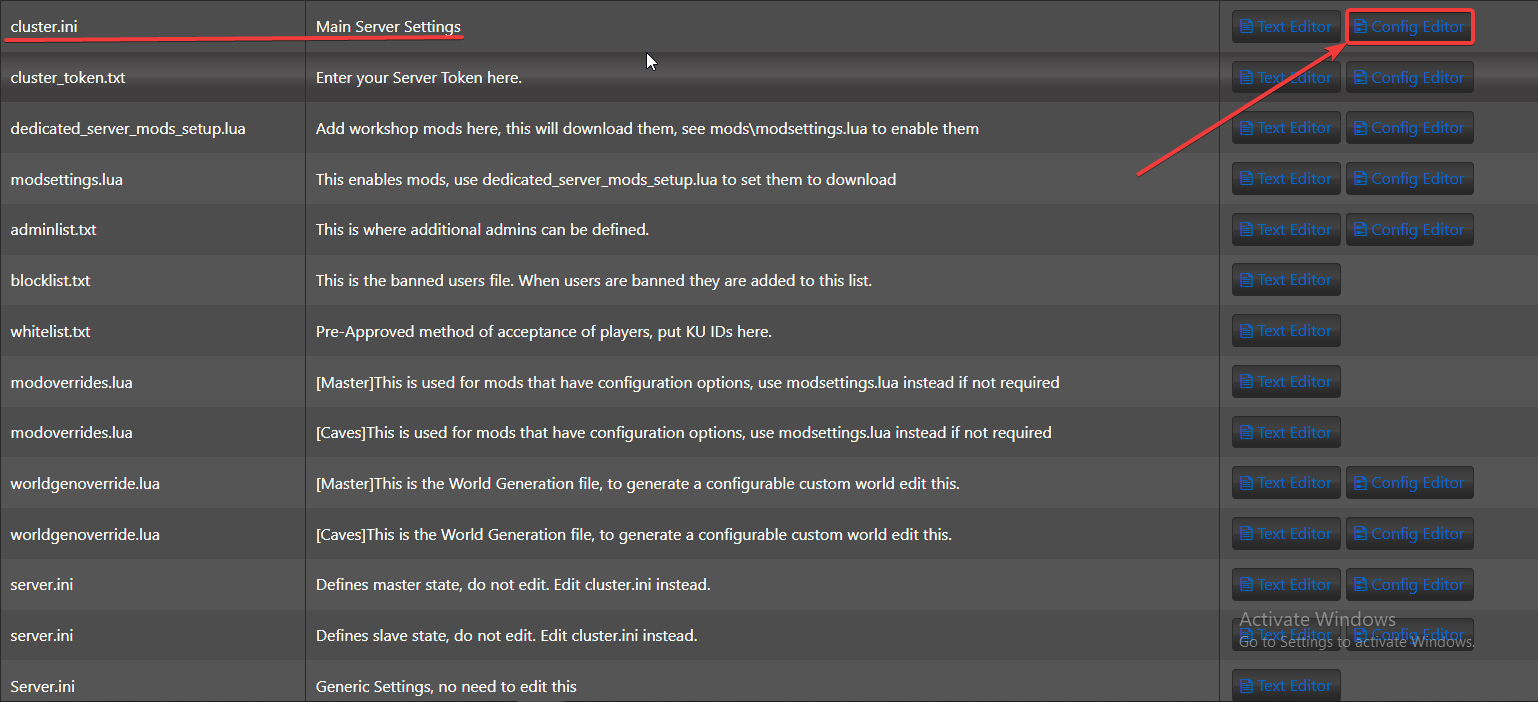
5. On the Config Editor, look for the Cluster Name and Password. Input your desired name and password on their respective field.
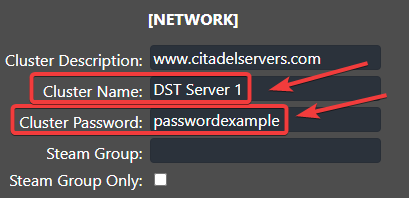
6. After editing, click the Save button to apply the changes on your server.

7. For this next step, you need to get a server token (follow this guide if you're not sure how to). Note and save it for the next step.
8. Click on the Config Editor of cluster_token.txt.
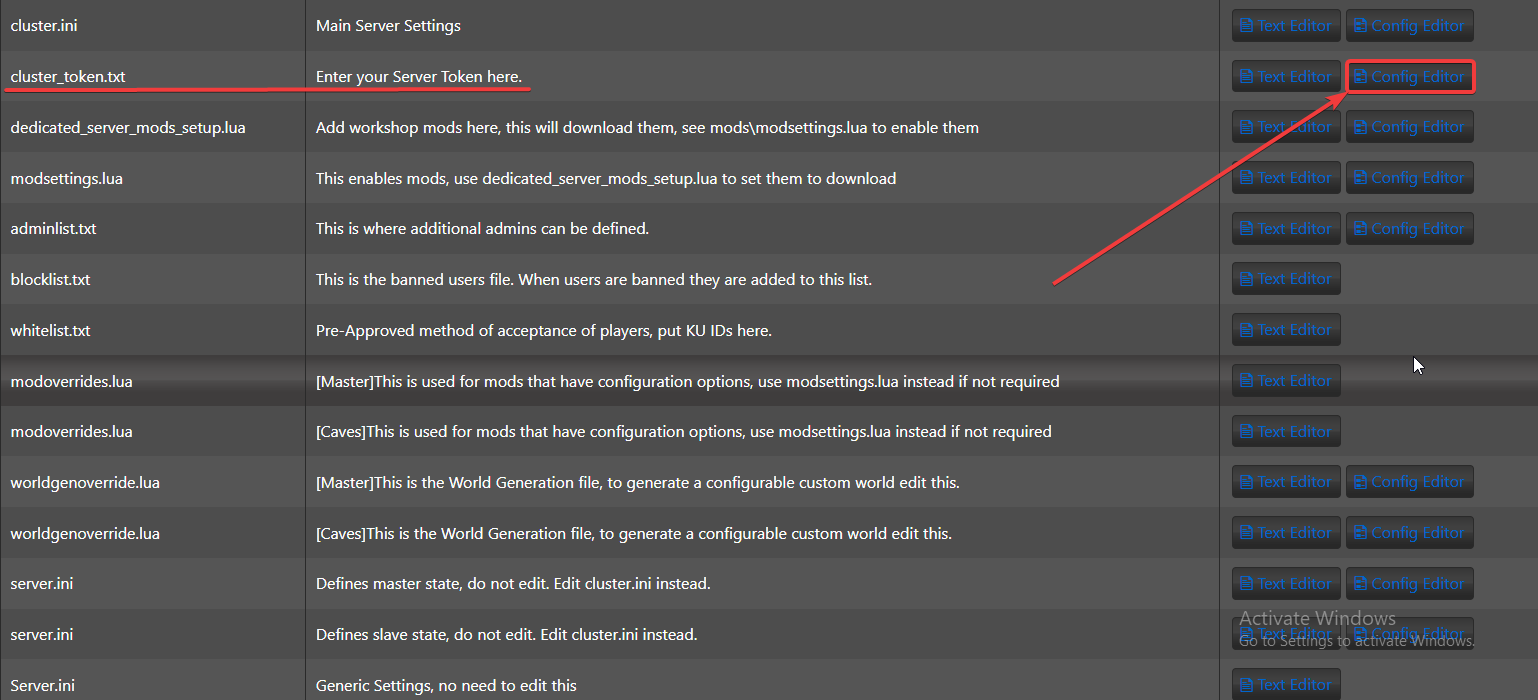
9. On the Config Editor, Input the token that you have noted on Step 5 on the Server Token field.
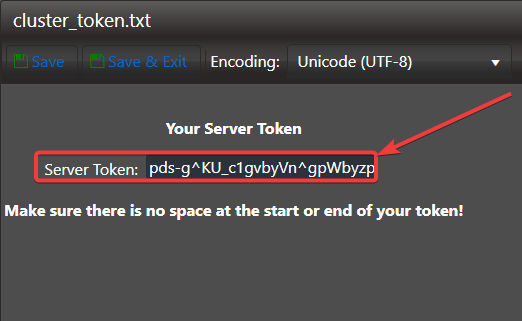
10. After editing, click the Save button to apply the changes on your server.

11. Go back to your to your Game Control Panel and start the server.
Joining on your Don't Starve Together Server
1. Launch the Game and click Browse Games.
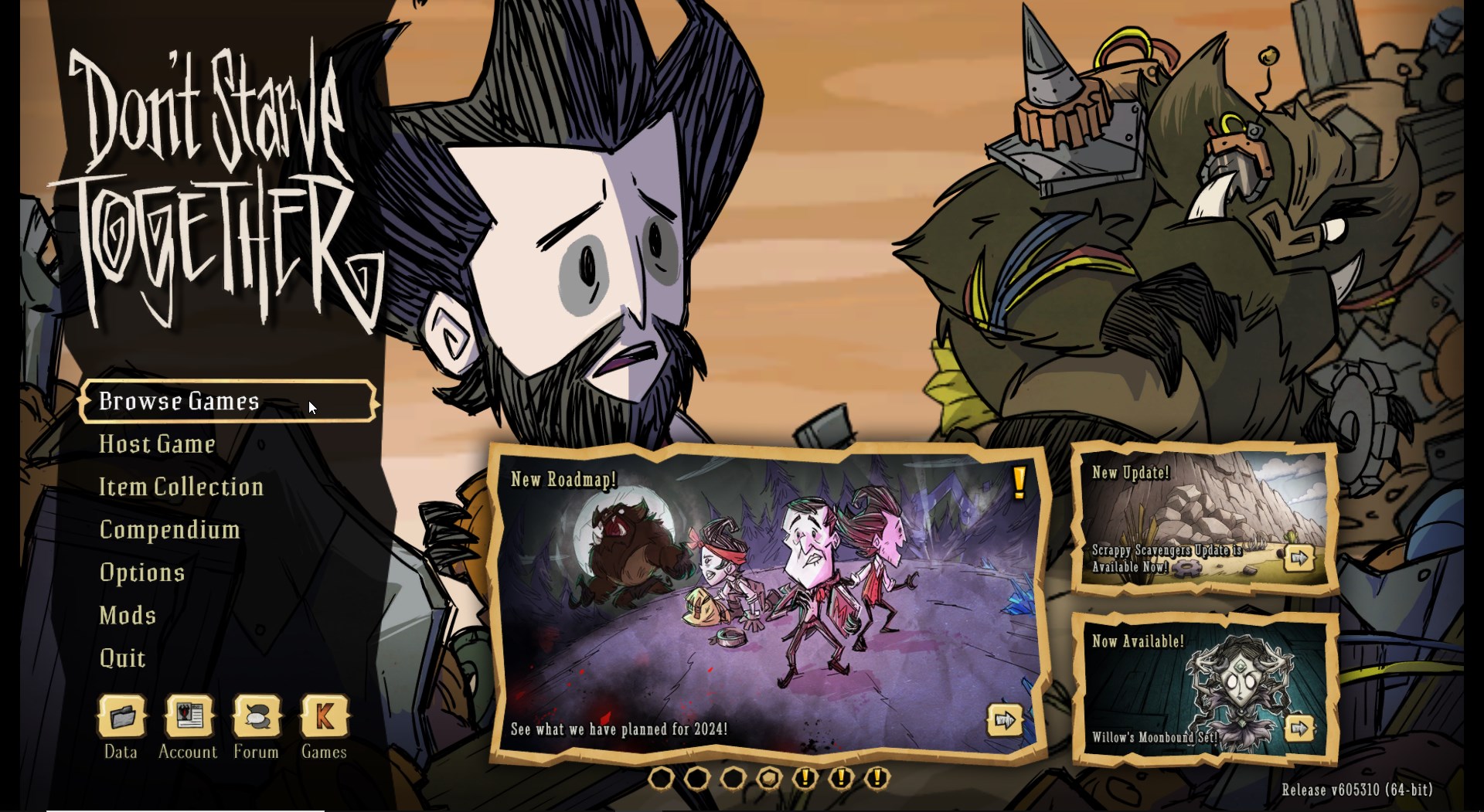
2. On the search box on the right side, type your server's name.
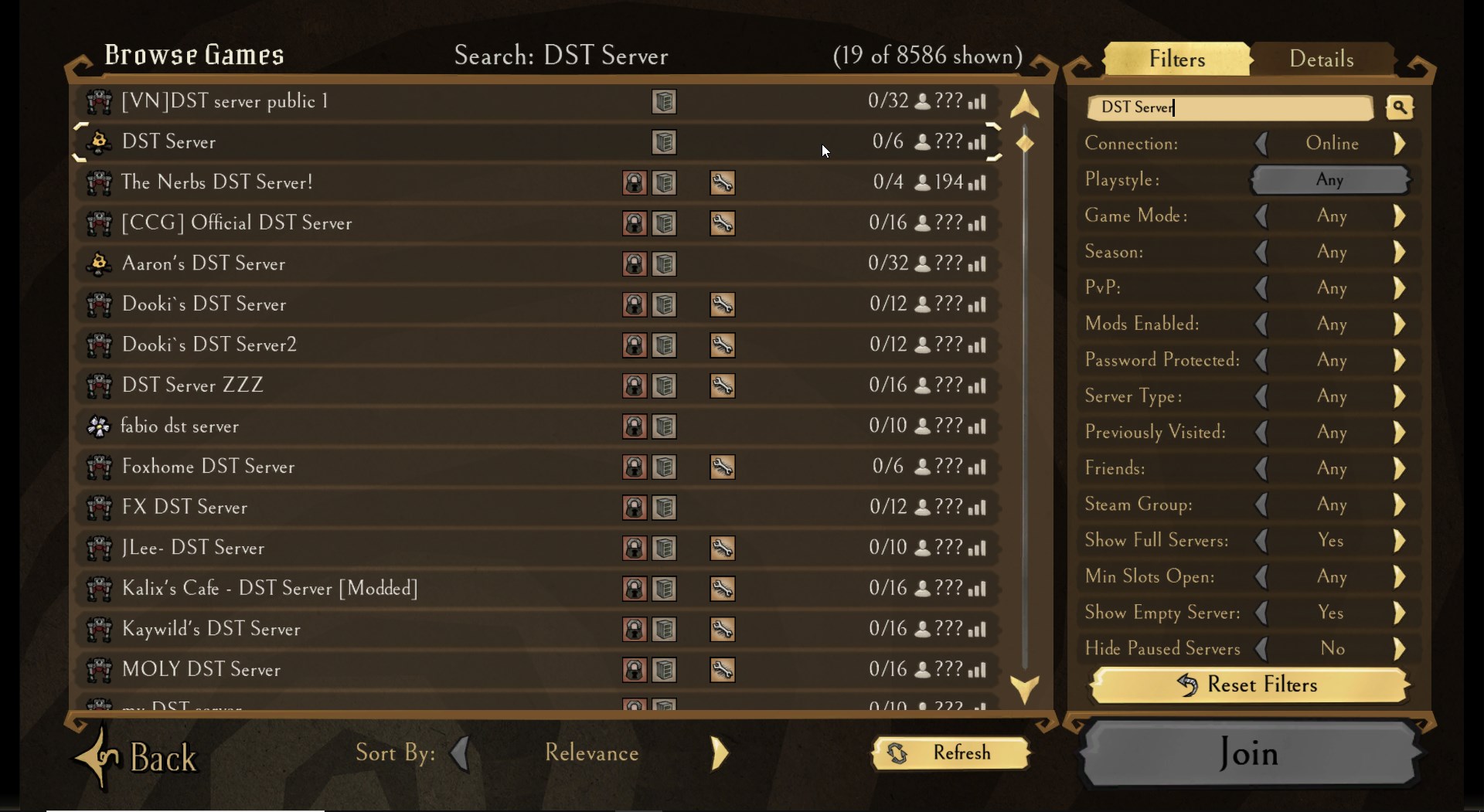
3. Select your server and click Join.
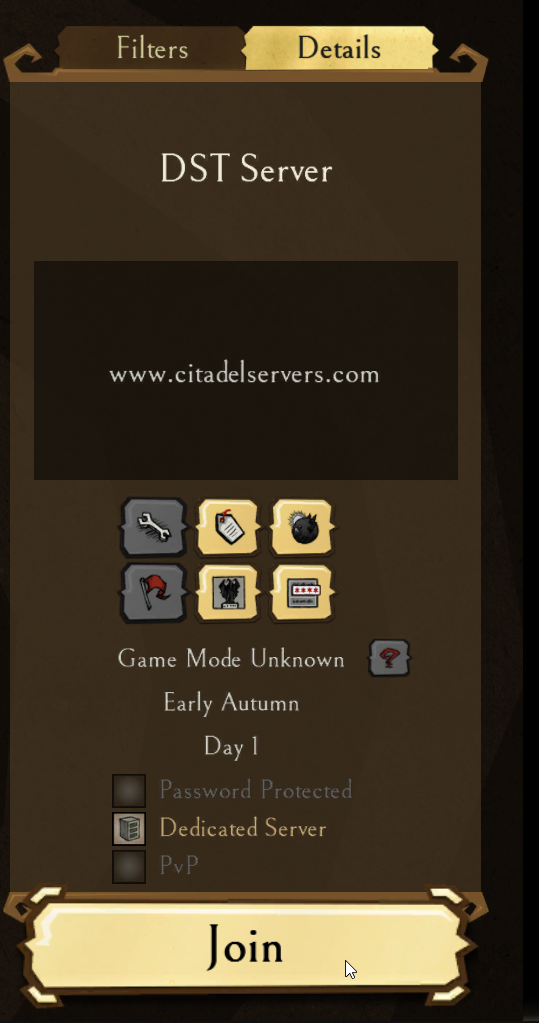
If you can find your server on the servers list, checkout the knowledgebase article: I can't see my server in the server list in dont starve together?
Did the above information not work for you?
Please click here to contact our support via a ticket.

