
This guide will help you on How to Delete your World and Generate a New One on your Don't Starve Together Server.
Not a client yet? Order a Don't Starve Together server today with AA Game Hosting
In Don’t Starve Together, every world you create is unique shaped by your chosen settings, biomes, and the unpredictable nature of survival. However, there may come a time when you want to start fresh: perhaps your current world has become too challenging, resources are scarce, or you simply want a new adventure with different settings. This guide will walk you through the process of deleting your existing world and generating a brand-new one on your server. By following these steps, you’ll be able to reset your environment safely and ensure your server is ready for a fresh start, without unnecessary complications.
Deleting your World and Generating a New One on your Don't Starve Together Server
1. Log in to your Game Control Panel and navigate to your service.
2. Before making any modifications, stop the server from running by clicking the Stop button.
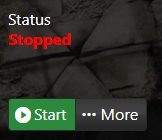
3. Go to File Manager.
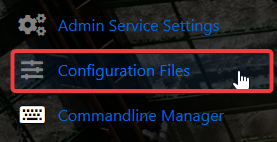
4. On the File Manager, navigate to ServerFiles > DoNotStarveTogether > Server > Master. Right click on the saves folder and press Delete.
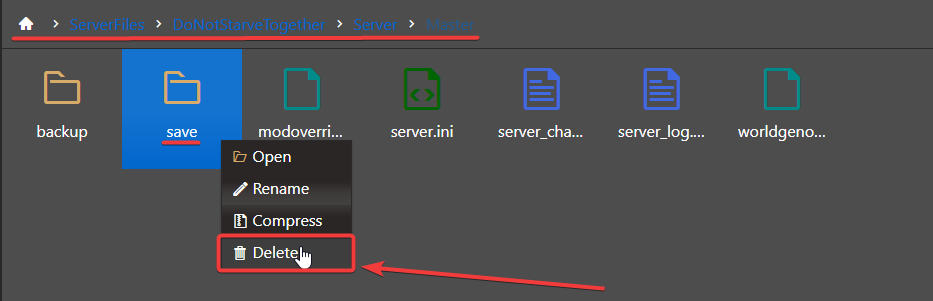
NOTE: If this is a Caves server, you'll instead want to navigate to ServerFiles > DoNotStarveTogether > Server > Caves, and delete the saves folder there. If you have both an overworld/forest (master) server as well as a caves (slave) server that are synced to each other, you'll need to delete the saves folder on both of these servers.
5. If you have added any custom world generation settings to worldgenoverride.lua that you don't wish keep in your new world, you'll want to open this file by pressing the Edit button after right-clicking it. Skip to step 6 if you wish to keep these configurations.
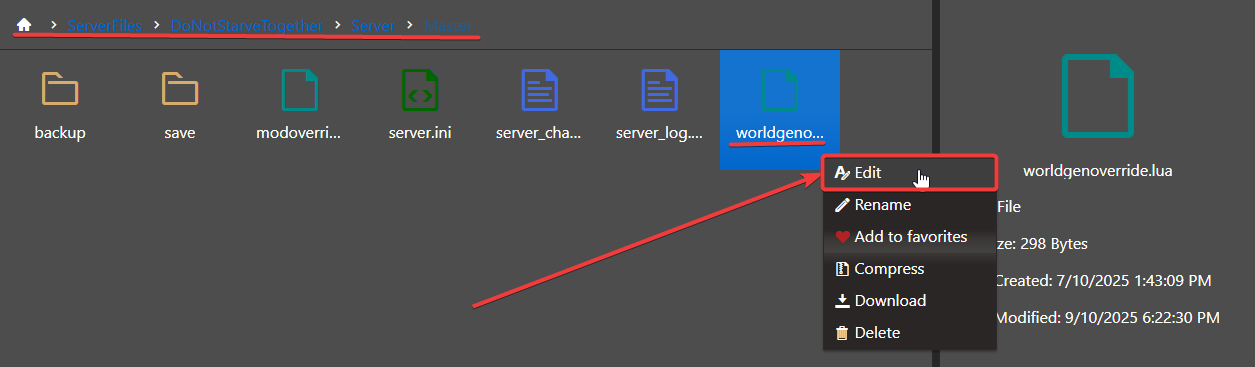
6. Once you've opened worldgenoverride.lua, delete everything in this file or you can also tweak and keep some of the settings in this file.
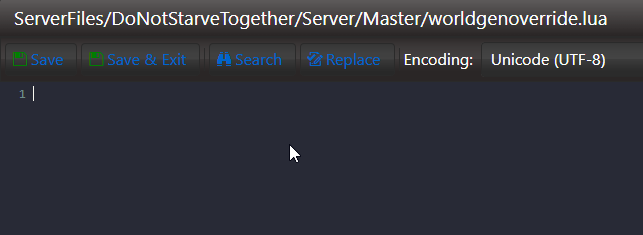
7. After editing, click the Save button to apply the changes on your server.
![]()
8. Go back to the dashboard and Start your server. A new world should be generated in your Don't Starve Together server.
Did the above information not work for you?
Please click here to contact our support via a ticket.

