
This guide will help you on How to add admins on your Don't Starve Together Server.
Not a client yet? Order a Don't Starve Together server today with AA Game Hosting
Running a Don't Starve Together (DST) server can be a fun way to build a community, but it also comes with responsibilities. As the server grows, you’ll likely need trusted players to help moderate, manage commands, and keep the gameplay fair and enjoyable. That’s where admins come in. Adding admins isn’t complicated, but it does require editing the right configuration files and knowing the proper commands. In this guide, we’ll walk through the process step by step so you can empower your team and keep your DST world thriving.
Adding Admins on your Don't Starve Together Server
Becoming an Admin
To grant yourself admin privileges, the key step is configuring your server token.
Once the token is set up, your game is directly linked to the server, and you’ll automatically gain admin rights.
If you haven’t created or configured your server token yet, follow this guide to learn how to set it up.
Manually adding players as admins:
1. First, we need to start up our "Don't Starve Together" game. Once you're on the main menu, click on the "Account" button.

2. It'll pull open the Steam Overlay. Here, you will see your USER INFO. Please note your Klei User ID, as we will be using it shortly.
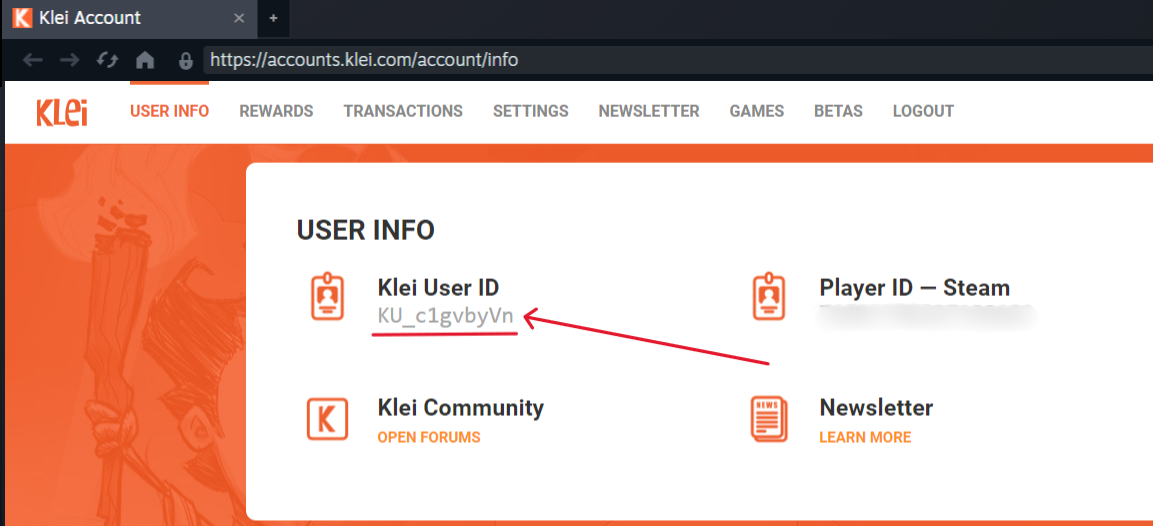
3. Log in to your Game Control Panel and navigate to your service.
4. Before making any modifications, stop the server from running by clicking the Stop button.
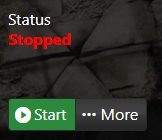
5. Go to Configuration Files.
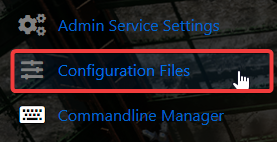
6. On the Configuration Files, look for adminlist.txt file and click the Config Editor.

7. Select [ New Admin ] and input your Klei User ID on the text field. If you wish to add more, simply press the [ New Admin ] again.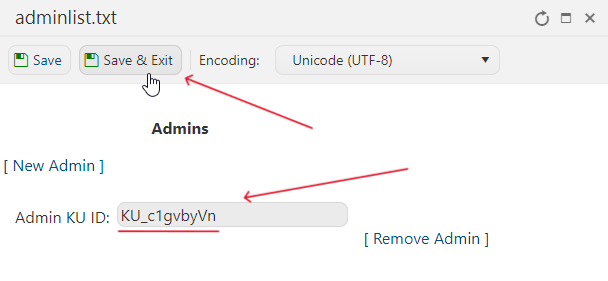
8. After editing, click the Save button to apply the changes on your server.
![]()
9. Start the server and connect to your server.
Executing Admin Commands:
1. You have to be connected in-game to execute admin commands. Once you're inside your Don't Starve Together server, press the tilde key (~).
This opens up a brown bar near the bottom of the screen and also displays a column of white text showing various bits of information about the server.
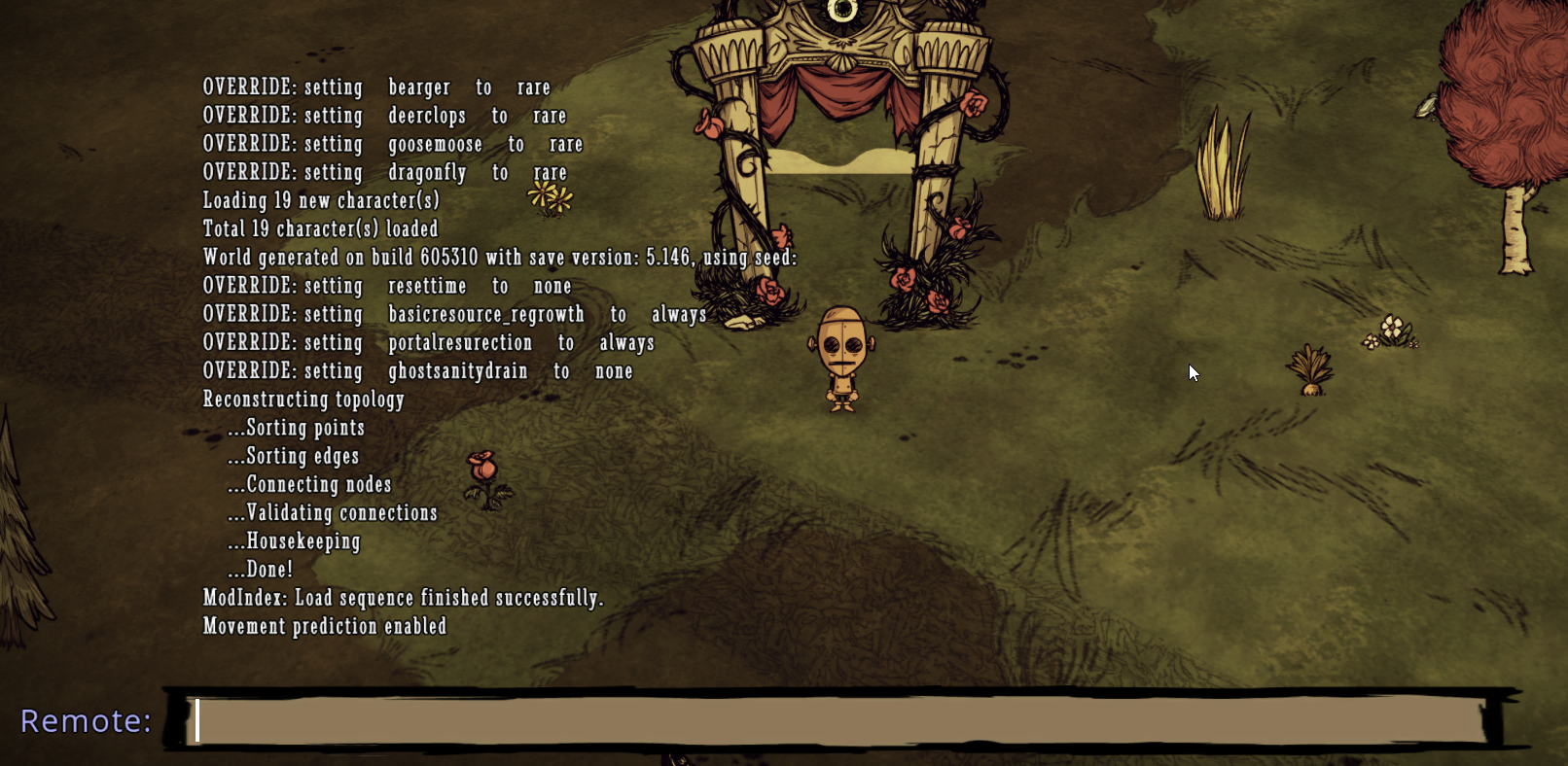
2. Hitting ctrl while the console is open will toggle it between "remote" and "local" mode. Some commands need to be run in local and some in remote.
The wiki has more information about which commands need to be run in which mode. The vast majority of the commands you will frequently use will be entered in "remote" mode.


Console Command-List:
A full list of all the console (admin) commands for Don't Starve Together can be found in our Admin Commands guide.
Alternatively, you can also view this information on their wiki.
Did the above information not work for you?
Please click here to contact our support via a ticket.

