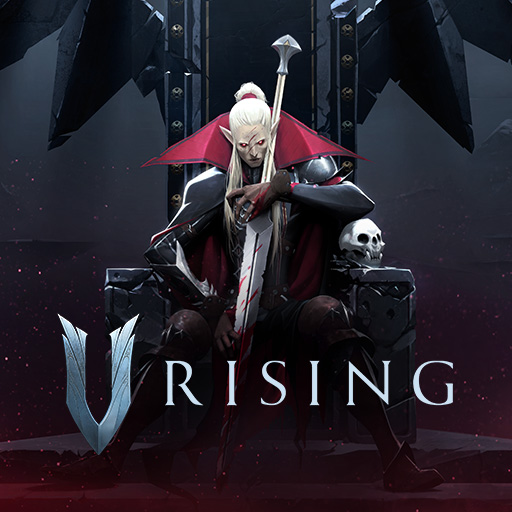
This guide will show you how to upload your world to the V Rising Game Server.
Order your V Rising server today with AA Game Hosting by clicking here!
If you want to continue playing with your local save or are migrating from another hosting provider and wish to keep your progress,
This guide will help you upload your save to your Citadel V Rising server.
Important: Be sure to stop your server before making any changes, or they won’t take effect.
Follow the steps below to complete the upload process.
1. Locate your Saved Progress.
To locate the save files you want to upload, press Windows + R,
type %userprofile%\AppData\LocalLow\Stunlock Studios\VRising\Saves\v3\
and press Enter to open the folder containing your V Rising saves.
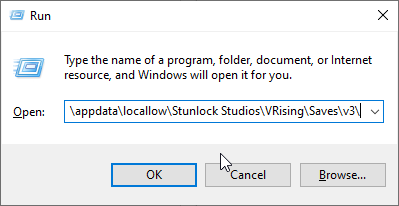
You will see a folder with a unique ID, similar to the one shown in the image below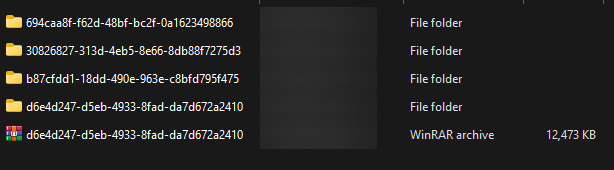
Locate your saved progress; it should look something like this:
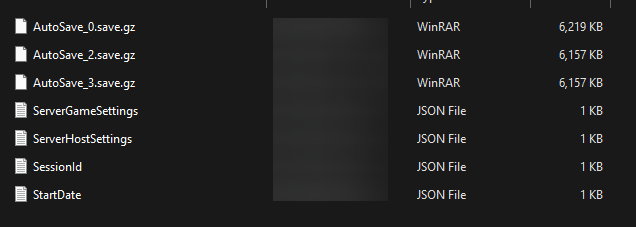
Once you have the save file you want to upload, go to your game panel’s File Manager.
You will need to upload your saved progress in this location: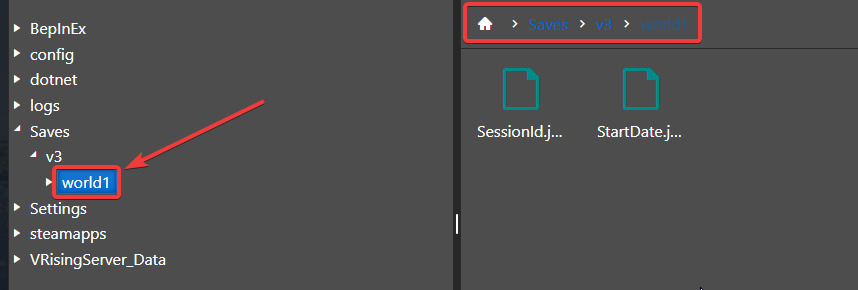
Alternatively, you can upload the whole folder with Unique IDs to your server in this location: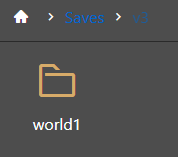
After uploading the folder with the unique ID, navigate to the configuration files and input the corresponding unique ID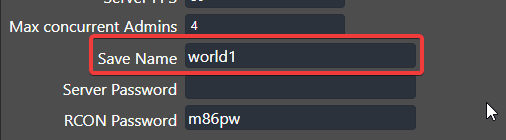
Don't forget to hit "Save" to save your changes.
Did the above information not work for you? Please click here to contact our support via a ticket.

