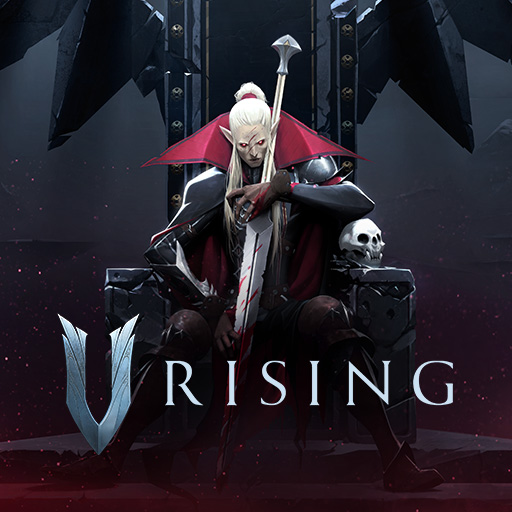
Order your V Rising server today with AA Game Hosting by clicking here!
You have two methods of joining your V Rising Game Server:
• Via Direct Connect
• Via Server List
How to connect to your server via Direct Connect:
1. Access your Game Panel and navigate to your V Rising server
Take note of your Connection Info (IP and Port), as shown below:
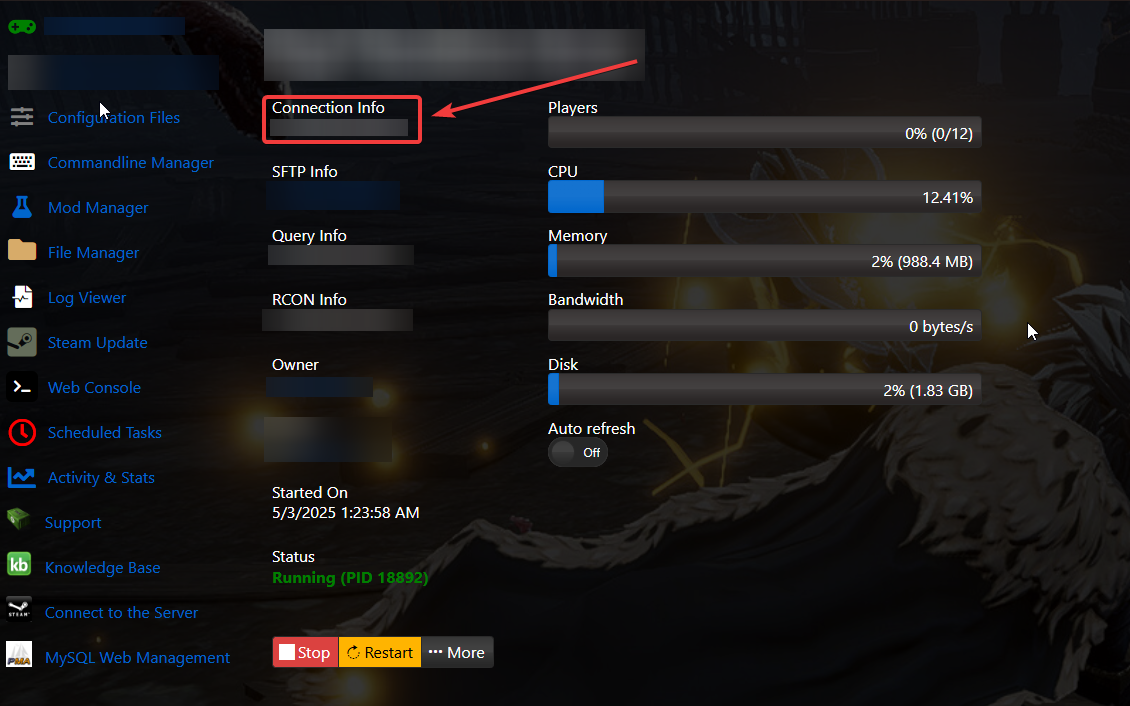
2. Open your V Rising game and click on Play.
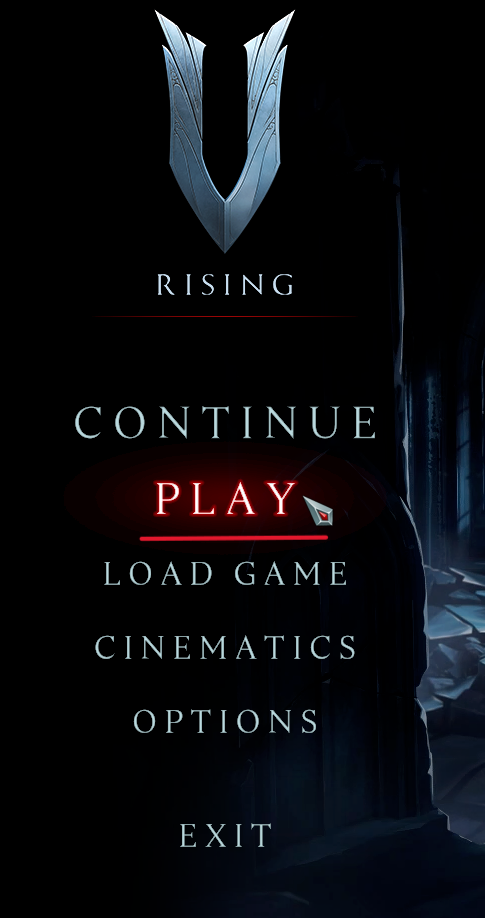
3. Select Online Play.
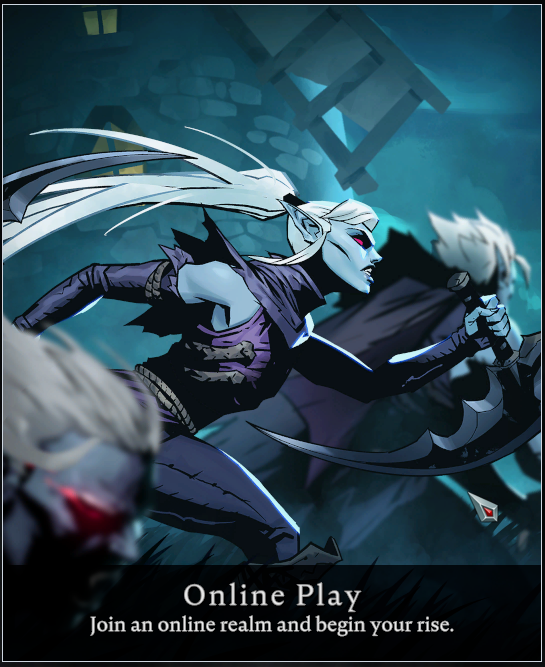
4. Click on Show All Servers.
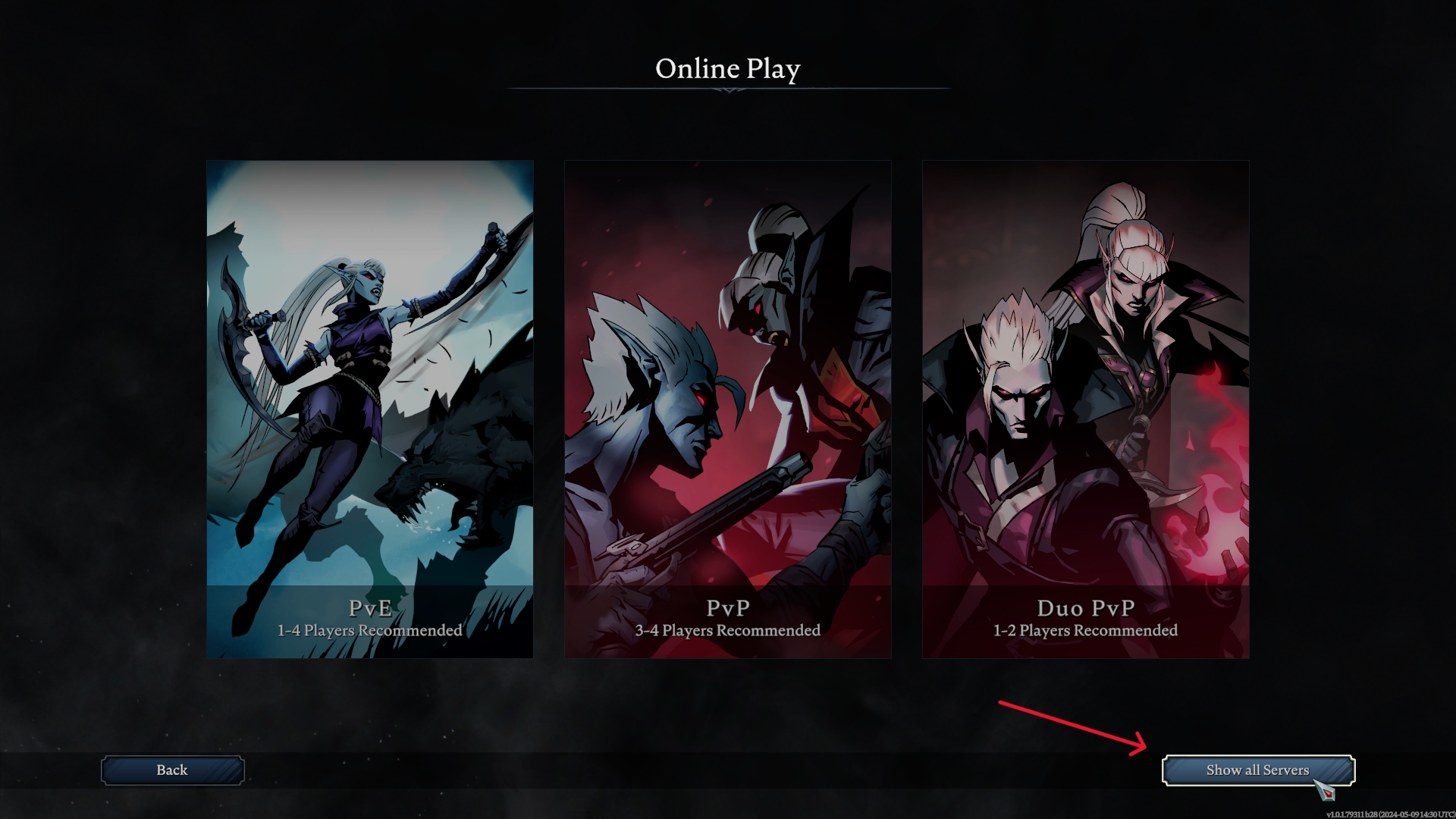
5. Click on Direct Connect.
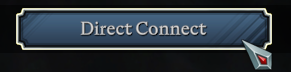
6. Enter the IP and Port you noted earlier, then click Connect.
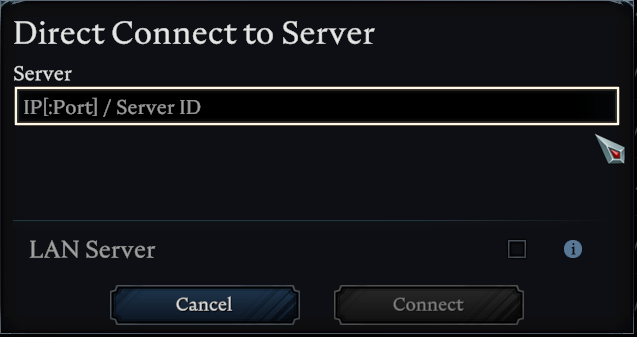
Connect by Server Name Search
1. Access your Game Panel and navigate to your V Rising server.
Go to the Configuration Files section.
2. Click on the Config Editor button next to the Server Host Settings.

3. You will see the Server Name here. Take note of it as we will use it shortly.
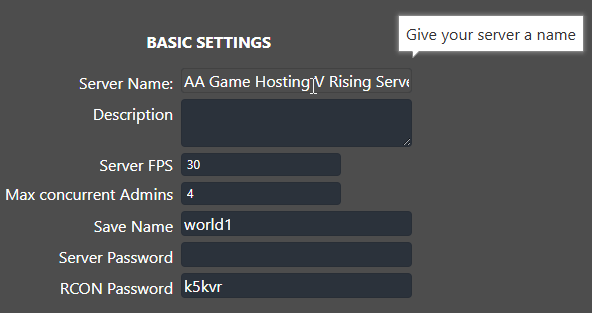
4. Open up your V Rising game and click on Play.
5. Choose Online Play.
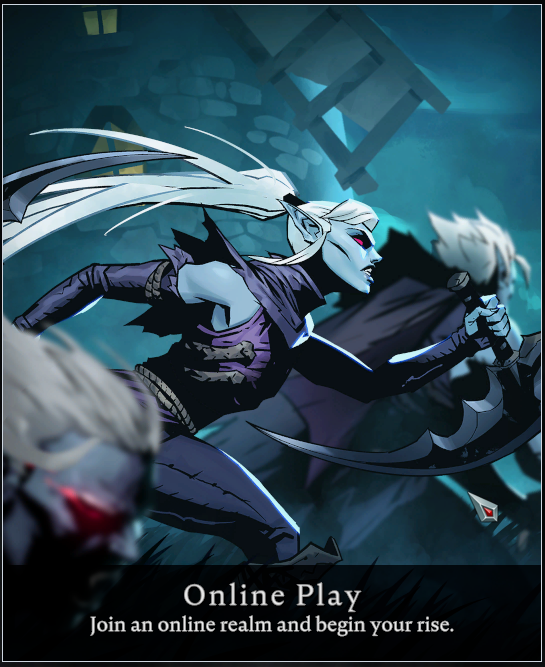
6. Next, click on Show All Servers.
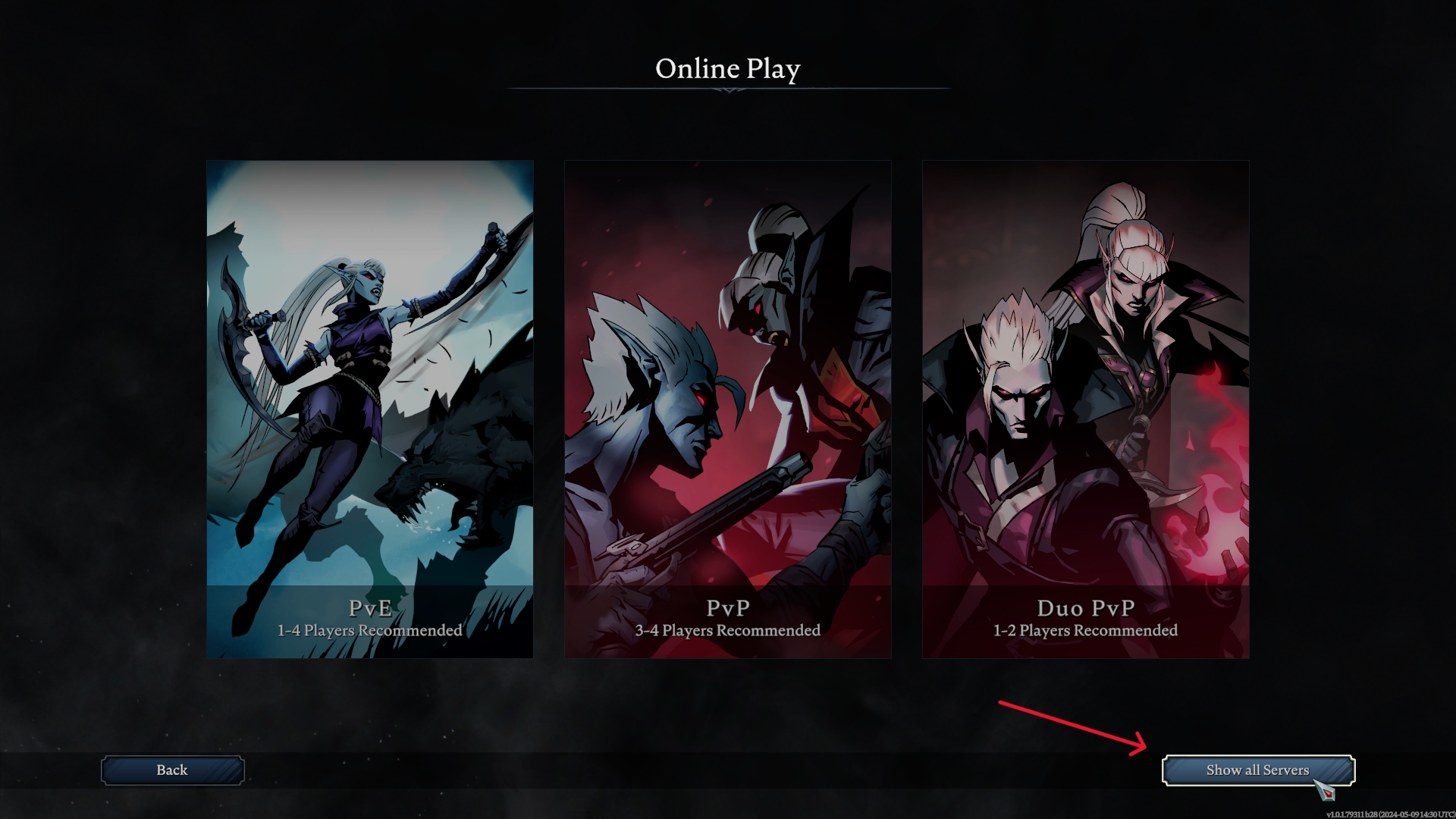
7. On the upper left part of the screen, type in your server's name.
8. Click on the result and then click on the Join Game button on the lower right part of the screen.
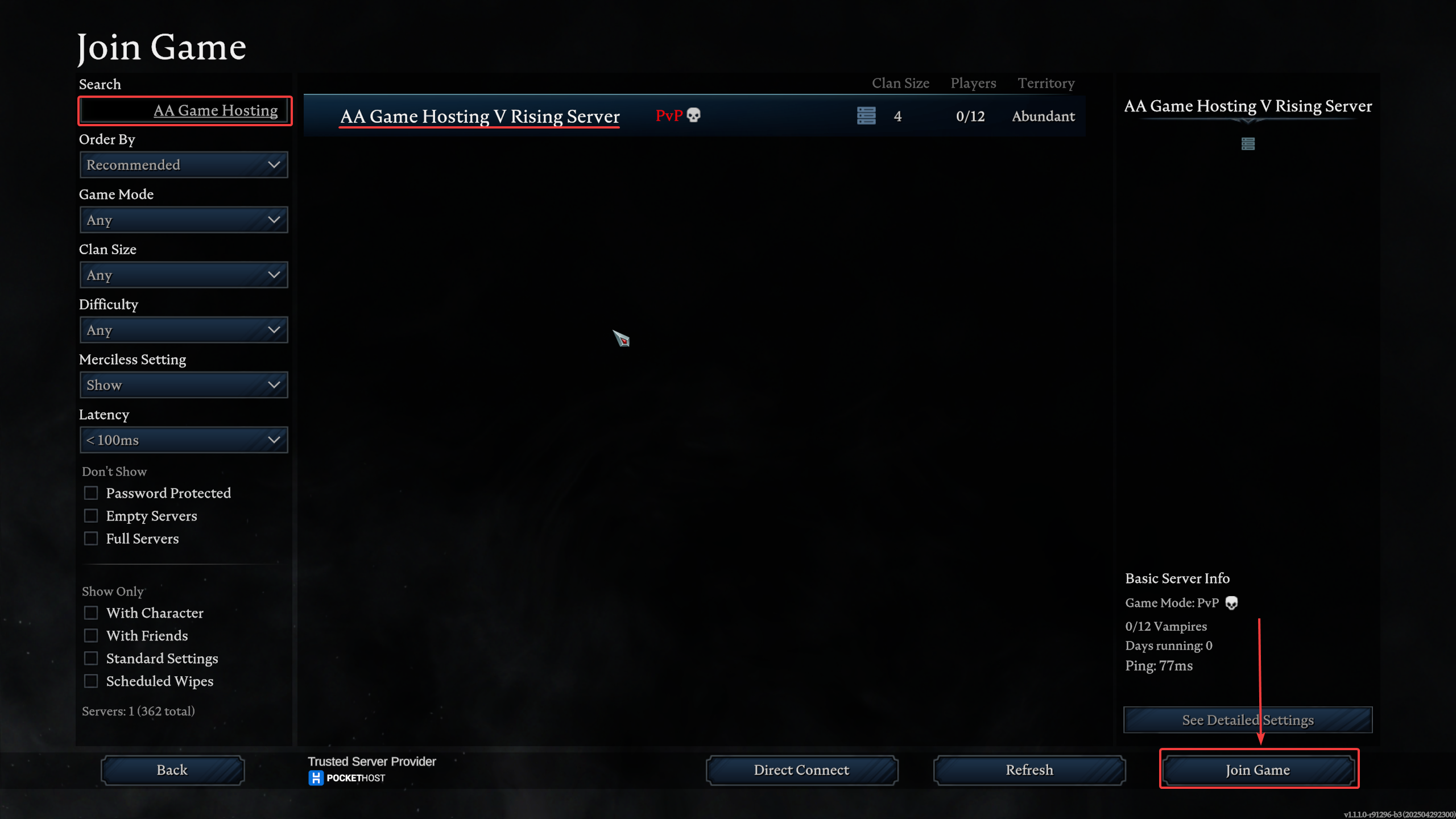
You should now be connected to your V Rising server

