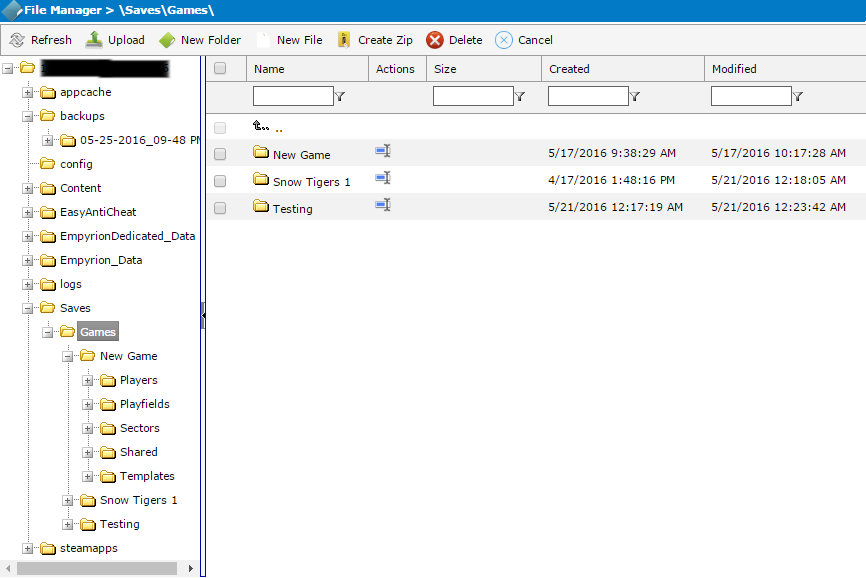This guide will help you on how to upload a custom save file on your Empyrion Galactic Survival Server.
Click here to order your Empyrion Galactic Survival with AA Game Hosting today!
Running a dedicated Empyrion Galactic Survival server isn’t just about hosting it’s about shaping the experience for your players. One powerful way to do this is by uploading a custom save file, which lets you carry over progress from a single‑player world, share a handcrafted scenario, or restore a backup of your community’s adventures. By the end of this walkthrough, you’ll know how to seamlessly upload a custom save file so your Empyrion server reflects the exact world you want your players to experience.
Uploading Custom Save File on your Empyrion Galactic Survival Server
1. Zip your custom save file using windows or third party archive program (e.g. WinZip or 7zip).
2. Log in to your Game Control Panel and navigate to your service.
3. Before making any modifications, stop the server from running by clicking the Stop button.
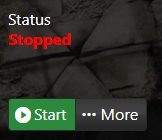
4. Go to the File Managers Tab.
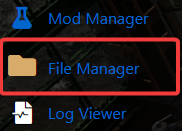
5. On the File Manager, go to Saves>>Games Folder.
6. Upload you custom save file here. We highly recommend using FTP like Filezilla for more faster and secure transfers. Once transferred, extract the zip file on the same location.
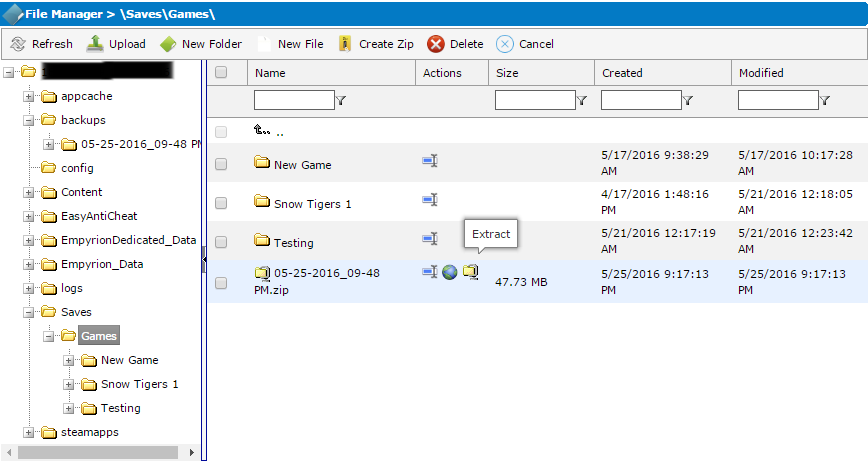
7. Your custom save folder should be in the saved games folder now and ready to play.
Did the above information not work for you?
Please click here to contact our support via a ticket.