
This guide will help you on how to troubleshoot your Don't Starve Together Server when it is not starting.
Not a client yet? Order a Don't Starve Together server today with AA Game Hosting
Running a Don’t Starve Together (DST) server can be a rewarding way to host your own world and play with friends, but sometimes things don’t go as planned. One of the most common frustrations players encounter is when the server simply won’t start. This issue can stem from a variety of causes ranging from configuration errors and missing files to mod conflicts or outdated settings. This troubleshooting guide is designed to help you identify and resolve the most frequent reasons why a DST server fails to launch. By following the steps outlined here, you’ll be able to pinpoint the problem, apply the right fix, and get your server up and running smoothly again. Whether you’re hosting for a small group of friends or managing a larger community, these solutions will save you time and keep your adventures going without interruption.
Here, you will find some common causes and resolutions for your server not starting:
A: You need to make sure that your server has been stopped before you make any changes to it, otherwise your changes will roll back. To do that, press the Stop button.
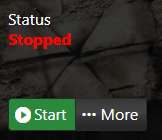
A: If you recently bought the server, this could mean that the server is still being installed. Please give your server a few minutes to finish installing before contacting us about it. This could also indicate that your server is currently being moved to another location. If not, it could be a potential issue with the monitor/dedicated server and you should contact our support about it.
A: This could mean your server's executable file is missing or that your server is missing some other important files preventing it from starting. First of all, try pressing "Start" to start the server. If this doesn't work, try running a Steam Update to ensure that any important files that might be missing are regenerated. If this doesn't work, please contact our support and we'll help you out.
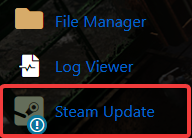
A: The first thing you should do is go to "Actions" and then press "Start". If this doesn't work, it could be a problem with your installation and you should run a Steam update and/or Server Updater to ensure that your server is fully installed and up to date. If that doesn't work, please contact our support and we'll help you out.
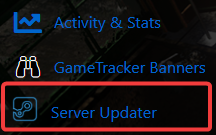
Please click here to contact our support via a ticket.

