This step-by-step guide shows you how to upload and run your own Valheim world on your server.
Learn how to create a symlink, locate your local world files, and transfer them via File Manager or FTP for seamless gameplay.
How to Upload Your Own Valheim World
Creating the Symlink for World File Access
To ensure your server reads world data correctly, you'll first need to create a symlink.
In your game panel, locate the “Create Symlink” option on the left-hand side.
Click it – this will link the server to Valheim's local user data directory.
The system will attempt to copy all existing files from that directory before creating the link.
Once the symlink is created, your server will be ready to accept your world file.
Locating Your Local Valheim World Files
If you've created a world on your personal computer, the files can be found here:
C:\Users\YOUR_USERNAME\AppData\LocalLow\IronGate\Valheim\worlds
Uploading Your World File
Navigate to the worlds folder and compress the contents into a .zip file.
If the file is under 100MB, you can upload it using the File Manager in your game panel.
If the file is over 100MB, use the FTP access provided in your panel to upload it.
You can follow our guide on how to set up an FTP connection by clicking here.
After the upload is complete:
Go to the File Manager and unzip the file.
Make sure the extracted files are placed in the /worlds/ directory on your server.
Once done, your custom world is now ready to be used on your Valheim server.
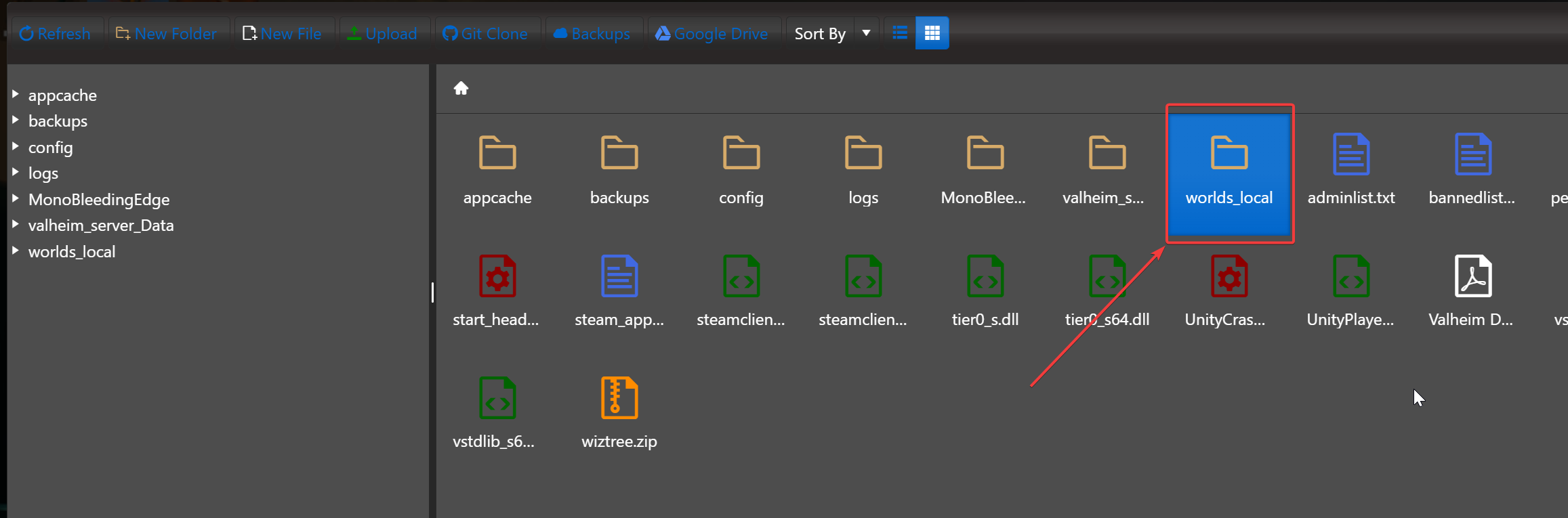
Click here to order your Valheim server with AA Game Hosting today!



