
This guide will show how to set night time acceleration on your DayZ server.
Click here to order your DayZ server with AA Game Hosting today!
In DayZ, nighttime can be a thrilling yet challenging part of the survival experience. But for many server owners, long nights can slow down gameplay, frustrate players, or disrupt server flow especially when visibility drops and activity stalls. That’s where night time acceleration comes in. By adjusting your server’s time multiplier settings, you can speed up the night cycle without affecting the immersive feel of the game. Whether you want to shorten the darkness for casual players or fine-tune it for a more balanced PvE/PvP experience, customizing night time acceleration gives you full control over how your world behaves after sunset. In this guide, we’ll walk you through the steps to configure night time acceleration on your DayZ server, helping you create a smoother, more engaging experience for your community.
Setting Night Time Acceleration on your DayZ
1. Log in to your Game Control Panel and navigate to your service.
2. Before making any modifications, stop the server from running by clicking the Stop button.
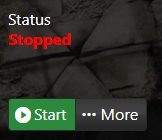
3. Go to Configuration Files.
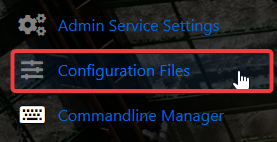
4. On the Configuration Files, look for ServerDZ.cfg and click the Text Editor.
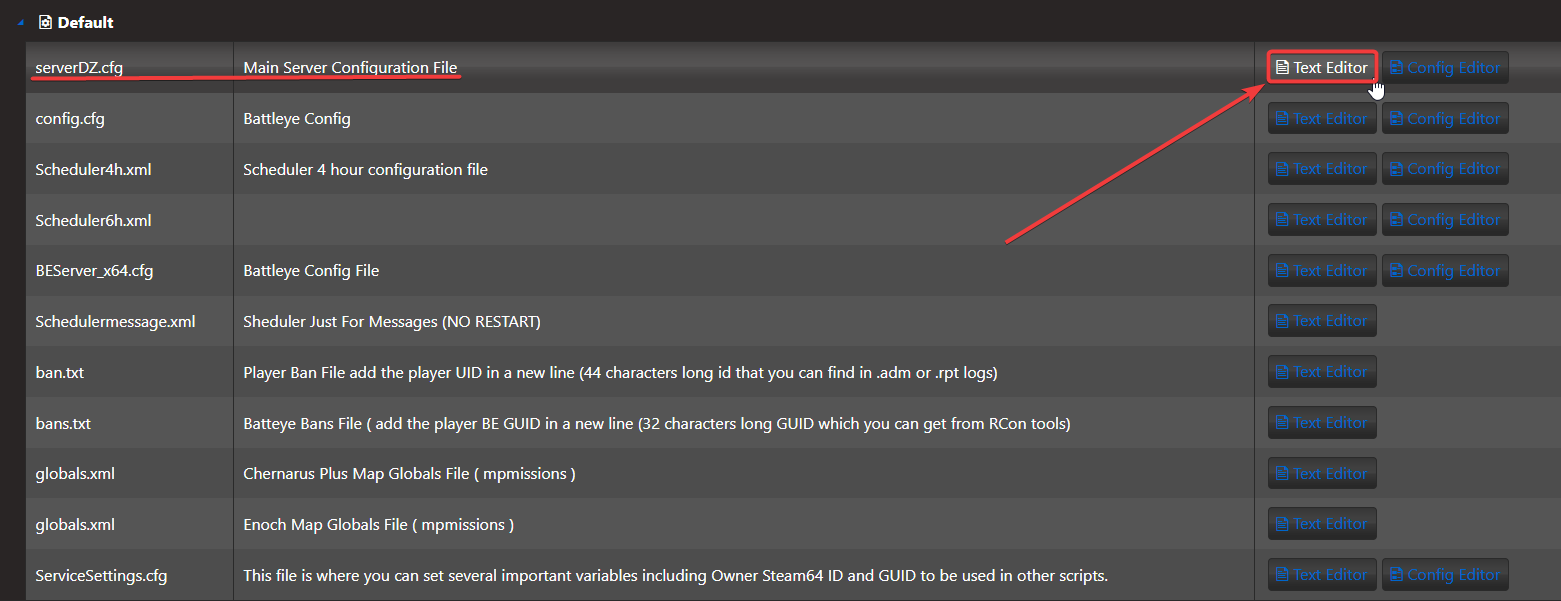
5. You can choose from the parameters below which to put in the Text Editor.
serverTime = "SystemTime";// Initial in-game time of the server. "SystemTime" means the local time of the machine. Another possibility is to set the time to some value in "YYYY/MM/DD/HH/MM" format, f.e. "2015/4/8/17/23".serverTimeAcceleration=2;// Accelerated Time (value 0-24)// This is a time multiplier for in-game time. In this case, the time would move 24 times faster than normal, so an entire day would pass in one hour.serverNightTimeAcceleration=20;// Accelerated Nigh Time - The numerical value being a multiplier (0.1-64) and also multiplied by serverTimeAcceleration value.serverTimePersistent=1;// Persistent Time (value 0-1)// The actual server time is saved to storage, so when active, the next server start will use the saved time value.
In this case, we'll be copying and pasting serverNightTimeAcceleration. Copy this and paste it into the Text Editor, like so:
serverNightTimeAcceleration=20; // Accelerated Nigh Time - The numerical value being a multiplier (0.1-64) and also multiplied by serverTimeAcceleration value.

NOTE: Please make sure there are no spaces between the scripts like what you have seen on your server config.
6. After editing, click the Save button to apply the changes on your server.

Start the server and enjoy gaming!
Did the above information not work for you?
Please click here to contact our support via a ticket.

