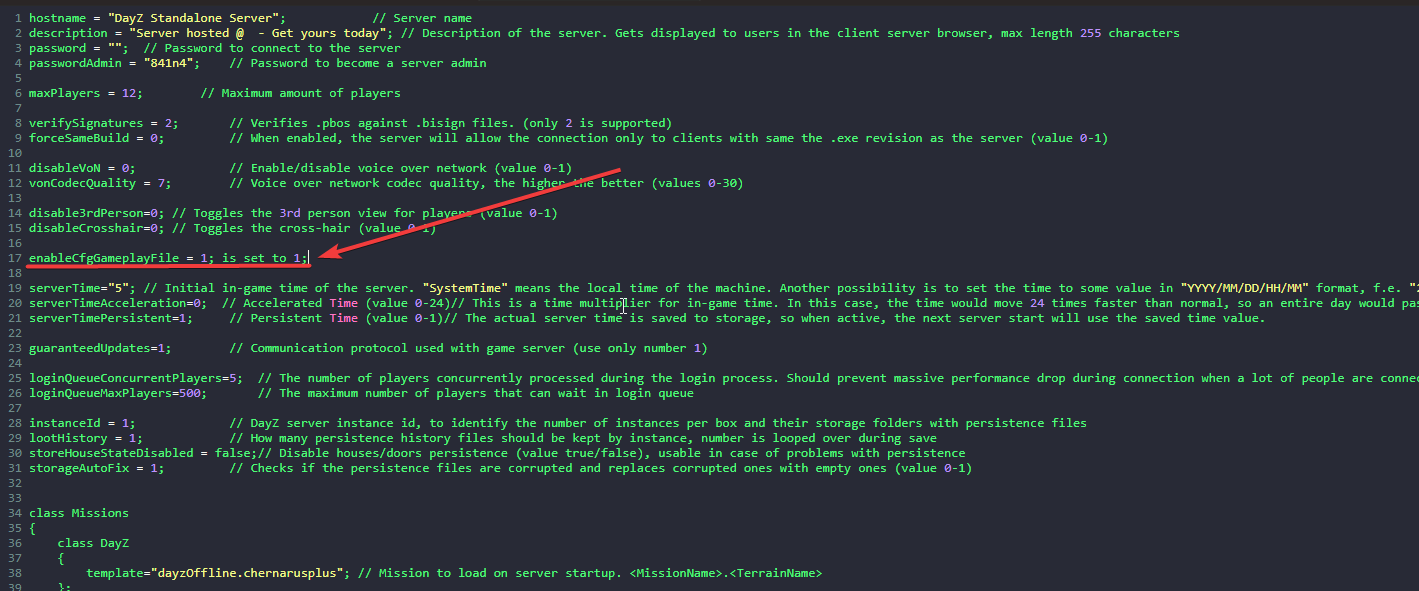This guide will show how to edit gameplay settings on your DayZ server.
Click here to order your DayZ server with AA Game Hosting today!
Running your own DayZ server means you get to shape the survival experience exactly how you want it from loot spawns and weather patterns to zombie behavior and player rules. Whether you're aiming for hardcore realism or a more casual sandbox vibe, tweaking the gameplay settings is where the magic happens. In this guide, we’ll walk you through how to access and edit your DayZ server’s configuration files, what key settings you can adjust, and how those changes affect gameplay. Whether you're hosting through a provider like Citadel Servers or managing your own setup, you'll learn how to fine-tune everything from spawn rates to server difficulty no coding experience required.
Editing Gameplay Settings on your DayZ Server
1. Log in to your Game Control Panel and navigate to your service.
2. Before making any modifications, stop the server from running by clicking the Stop button.
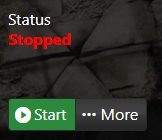
3. Go to File Manager.
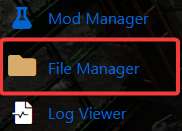
4. On the File Manager, go to /mpmissions/<your preferred map> and look for cfggameplay.json file then select Edit.
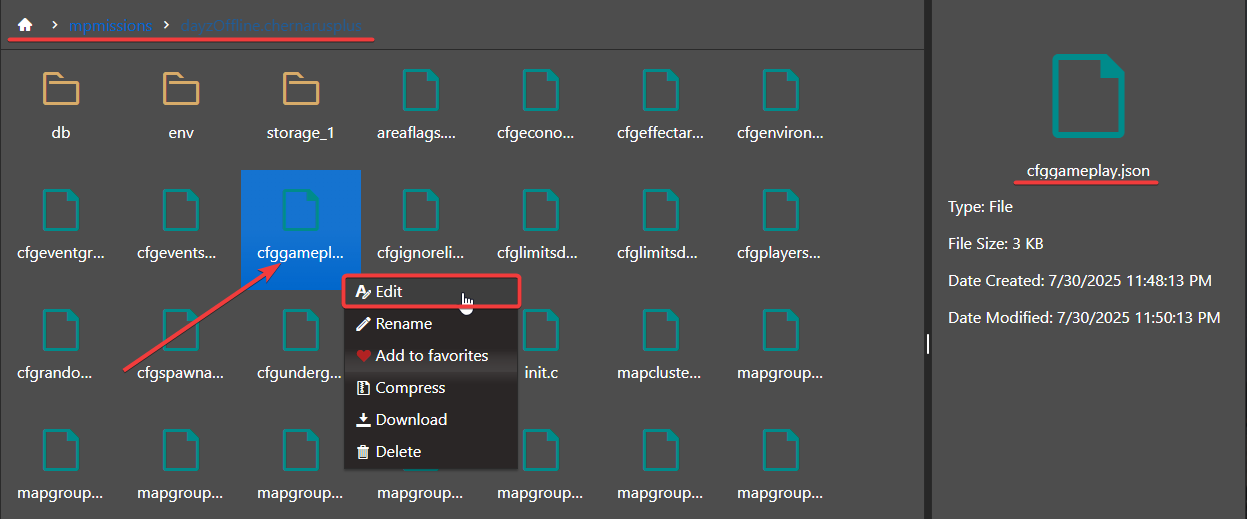
5. On the file, configure the gameplay settings to your preferences.
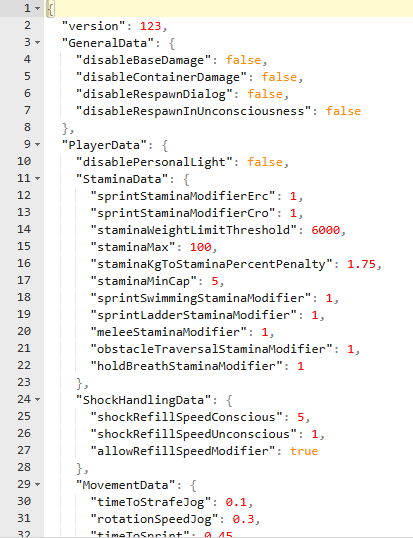
Refer to the descriptions below if you're unsure what to change.
| Type | Parameter | Details |
|---|---|---|
| int | version | Internal parameter to keep track of the version of the file |
| bool | disableBaseDamage | Damage from structures built through base-building |
| bool | disableContainerDamage | Disable damage from items such as tents and barrels |
| bool | disableRespawnDialog | Disable a UI dialogue window in which the player selects the type of respawn they wish to perform after pressing the respawn button |
| bool | disablePersonalLight | Disables the omnipresent personal light lighting up objects close to player during night-time |
| float | staminaWeightLimitThreshold | This amount of stamina points (divided by 1000) will not count towards stamina weight deduction |
| float | staminaMax | Maximum stamina (setting to 0 may produce unexpected results) |
| float | staminaKgToStaminaPercentPenalty | Multiplier used when calculating stamina points deducted from max stamina given the player load |
| float | staminaMinCap | Minimum size of stamina cap (setting to 0 may produce unexpected results) |
| float | sprintStaminaModifierErc | Modifies the rate at which the stamina is being consumed during erected sprint |
| float | sprintStaminaModifierCro | Modifies the rate at which the stamina is being consumed during crouched sprint |
| int | lightingConfig | What type of lighting will be used during night time (0 = bright, 1 = dark) |
| bool | disableIsCollidingBBoxCheck | Allows placement when the hologram is colliding with objects in the world |
| bool | disableIsCollidingPlayerCheck | Allows placement when the hologram is colliding with player |
| bool | disableIsClippingRoofCheck | Allows placement where placing would cause clipping with the roof |
| bool | disableIsBaseViableCheck | Allows placement on dynamic objects and other otherwise incompatible base |
| bool | disableIsCollidingGPlotCheck | Allows placement of garden plots despite incompatible surface type |
| bool | disableIsCollidingAngleCheck | Allows placement despite exceeding roll/pitch/yaw limits |
| bool | disableIsPlacementPermittedCheck | Allows placement event when not permitted by rudimentary checks |
| bool | disableHeightPlacementCheck | Allows placement with limited height space |
| bool | disableIsUnderwaterCheck | Allows placement under water |
| bool | disableIsInTerrainCheck | Allows placement when clipping with terrain |
| bool | disablePerformRoofCheck | Allows construction when clipping with the roof |
| bool | disableIsCollidingCheck | Allows construction when colliding with objects in the world |
| bool | disableDistanceCheck | Prevents construction when player gets bellow specified range |
| string array | objectSpawnersArr | File names of the JSON files containing spawner data (see Object Spawner ) |
| bool | hitDirectionOverrideEnabled | Decides whether the values get used or not. Since anything undefined in the 'HitIndicationData' class (or any class in json file) is considered zero, allows us to determine that some valid data had been loaded. |
| int | hitDirectionBehaviour | Dictates general behaviour of the hit indicator. 0 == Disabled, 1 == Static, 2 == Dynamic (moving when displayed, WIP) |
| int | hitDirectionStyle | Dictates which type of indicator gets used. Set of images and position calculations. 0 == 'splash', 1 == 'spike', 2 == 'arrow' |
| string | hitDirectionIndicatorColorStr | Color of the indicator widget, in ARGB format. The color is written in string form (""). For more info on the ARGB format, see section below. |
| float | hitDirectionMaxDuration | Maximal duration of the hit indicator. Actual duration is between 0.6..1.0 of the defined value, depending on the severity of the hit (which generally means heavier hits == longer indication) |
| float | hitDirectionBreakPointRelative | Fraction of the actual duration, after which the indicator begins to recede (currently fade-out only), 0.0 = fades from the beginning, 0.5 == fades after 50% duration has elapsed, 1.0 == no fading |
| float | hitDirectionScatter | Amount of scatter to induce inaccuracy to the indication. Actual scatter is randomized by the amount of degrees in both directions (+- value, so value od 10 gives a potential scatter of 20 DEG) |
| bool | hitIndicationPostProcessEnabled | Allows for disabling of the old hit effect (red flash) |
ARGB Format
ARGB used in the cfgGameplay.json is read as a string due to inherent file format limitations. It consists of:
- Hexadecimal notation: 0x
- Alpha value in hexadecimal format: 00 – FF
- Red color value in hexadecimal format: 00 – FF
- Green color value in hexadecimal format: 00 – FF
- Blue color value in hexadecimal format: 00-FF
Result string looks like "0xFFFF0000" (red).
The value is not case-sensitive, so it could be written in any case, or combination thereof.
6. After editing, click the Save button to apply the changes on your server.
![]()
7. Next is navigate to the Configuration Files.
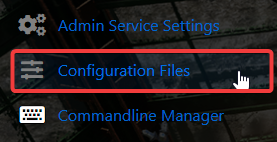
8. On the Configuration Files, look for serverDZ.cfg file and click the Text Editor.

9. On the Text Editor, Make sure that the enableCfgGameplayFile = 1; is set to 1. This enables the cfggameplay.json that you edited for your server.
10. After editing, click the Save button to apply the changes on your server.
![]()
Start your server and enjoy your customize gameplay on your DayZ server.
Did the above information not work for you?
Please click here to contact our support via a ticket.