![]()
This is a quickstart guide for your Battalion 1944 server.
Welcome to the front lines! Whether you're a seasoned server admin or a first-time host, this guide will walk you through the essential steps to get your Battalion 1944 server up and running in no time. Designed for fast-paced competitive gameplay, Battalion 1944 thrives on reliable, well-configured servers and that's exactly what you'll build here.
Setting Up your Battalion 1944 Server
1. Login to your Game Panel.
2. Before making changes, make sure the server is stopped.
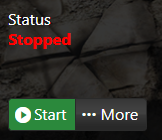
3. Navigate to Configuration Files.
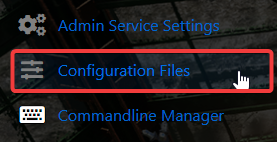
4. On the Configuration Files, look for WindowsServer\server\DefaultGame.ini file and click the Config Editor.
5. On the Config Editor, set your desired Server Name and Password. Leaving the password blank will disable it.
6. After editing, click the Save button to apply the changes.
![]()
Updating your Battalion 1944 Server
In order to properly connect to your server, you need to make that it is up to date. Kindly follow these steps.
1. Login to your Game Panel.
2. Before making changes, make sure the server is stopped.
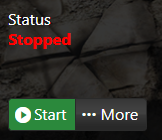
3. Navigate to Updates Tab.
4. Install the most recent updates. It is usually arranged in chronological order.
5. Wait for the installation to be done.
Connecting to your Battalion 1944 Server
Follow these steps to connect to your server.
1. Login to your Game Panel.
2. Start your server and launch the game.
3. Join the game and open the console by click the "`" symbol.
4. Type the following command to connect to your server. If you prefer not to set a password, remove everything after the port number.
connect 127.0.0.1:2802 password aaaa

