
This guide will show you how to upload your worlds to your Terraria server.
1. Log in to your Game Control Panel.
2. Open File Explorer on your PC and navigate to the My Games folder in Documents
to get the worlds from either Vanilla Terraria or Tmodloader.
3. Open the Terraria folder. The vanilla game's world folder is in the base directory,
while the Tmodloaders world folder is in the Tmodloader folder.
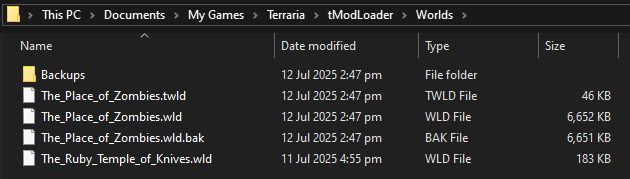
It is recommended to package the world folders into a Rar/Zip format.
Please also include both .twld and .wld if both file types are present.
4. Open the File Manager in the Control Panel. For the base game, upload the
world files to the world folder in the base directory.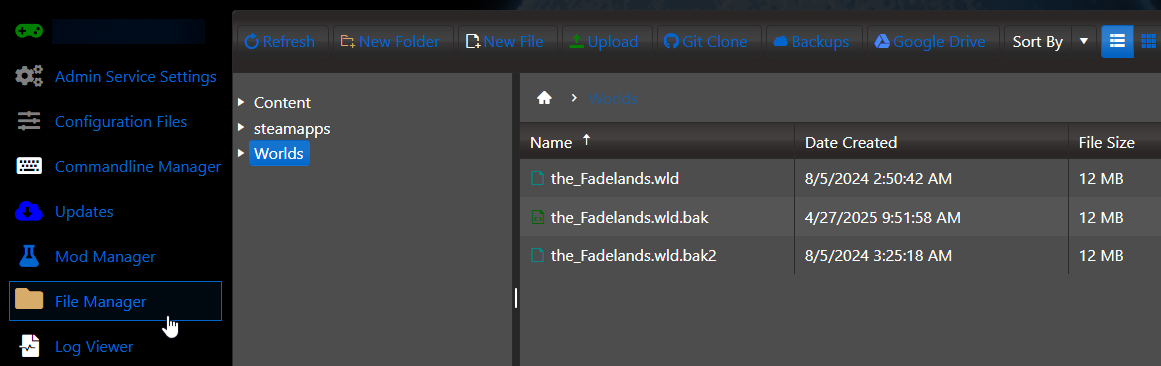
For Tmodloader, upload the world files in "tml/saves/worlds" instead.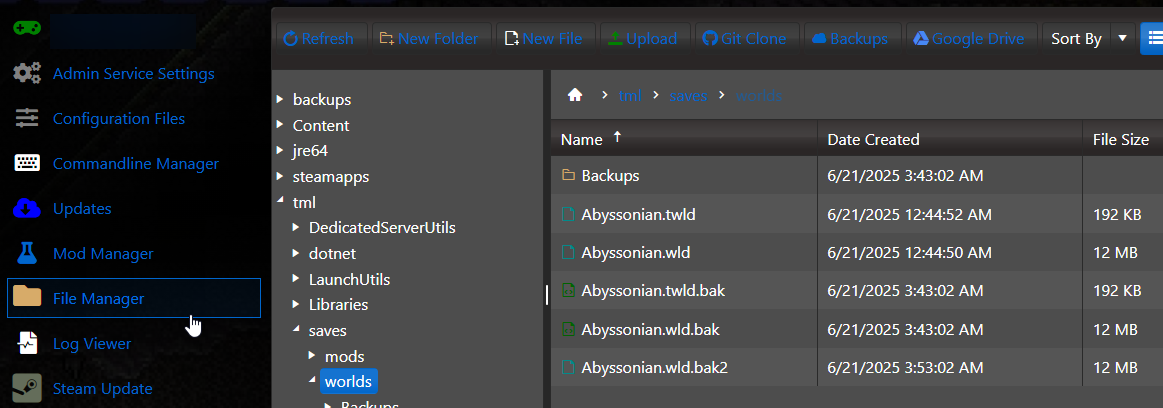
If you packed the files as a Zip/Rar file, then you can unpack them in the File Manager.
5. Once the files are in place, open the Commandline Manager and select the corresponding line.
For Vanilla, use the "Load world" line. For Tmodloader, use the Tmodloader line. Click modify to edit each.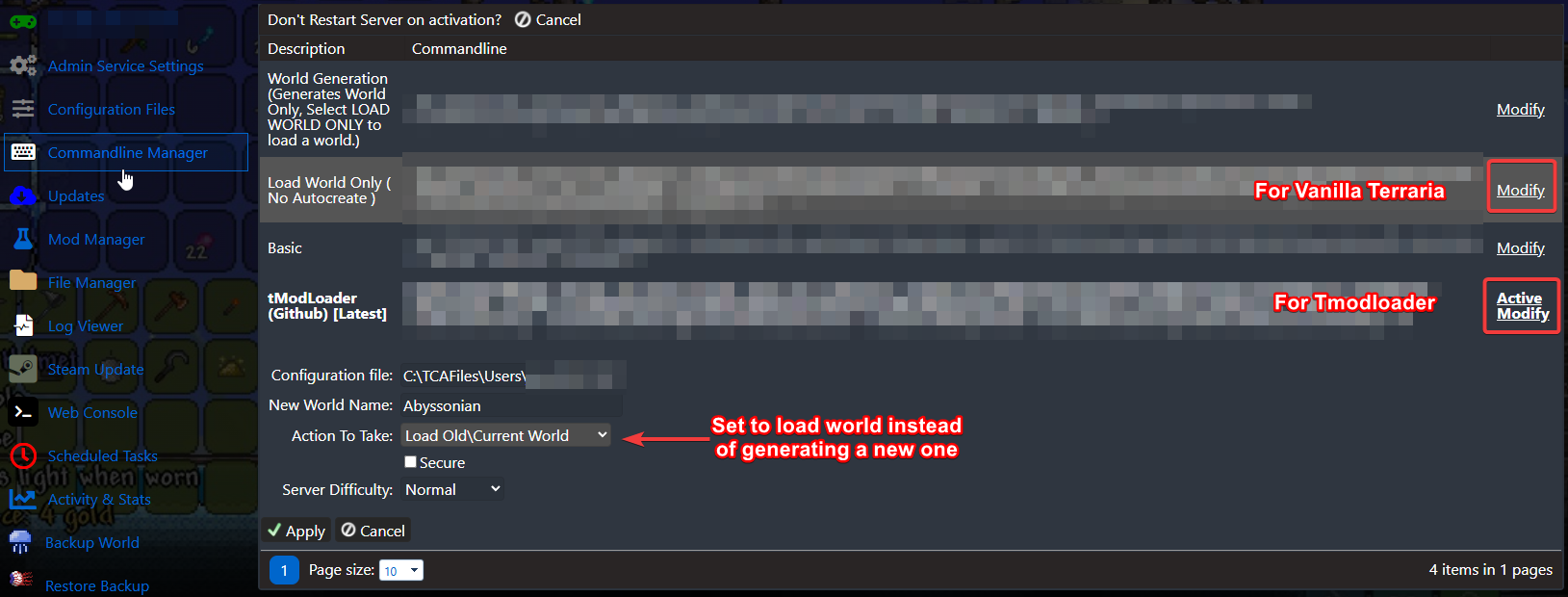
This will bring down options, make sure "Action to take" is set to load the world.
The "new world name" field should match the world name in the File Manager.
6. Hit apply, and then you can load into your server with your newly uploaded world. Enjoy.
Click here to order your Terraria server with AA Game Hosting.
If you encountered issues during the process,
Please click here to send a ticket to our team.

