
This guide will show you how to connect to your Sunkenland Server
Get a Sunkenlands Server with AA today
NOTE: Stop the server before applying any type of change.
Open your Game Panel and navigate to your server. Sunkenland doesn't set up a
default world on the server right away. You need to make a few tweaks to get it running.
One way to do this is through the game panel:
Go to "Mod Manager" and install a world. This will create a basic world in "world1,"
you can rename later using this guide. This process also includes the GUID
in the folder and our Commandline Manager for a smoother operation.
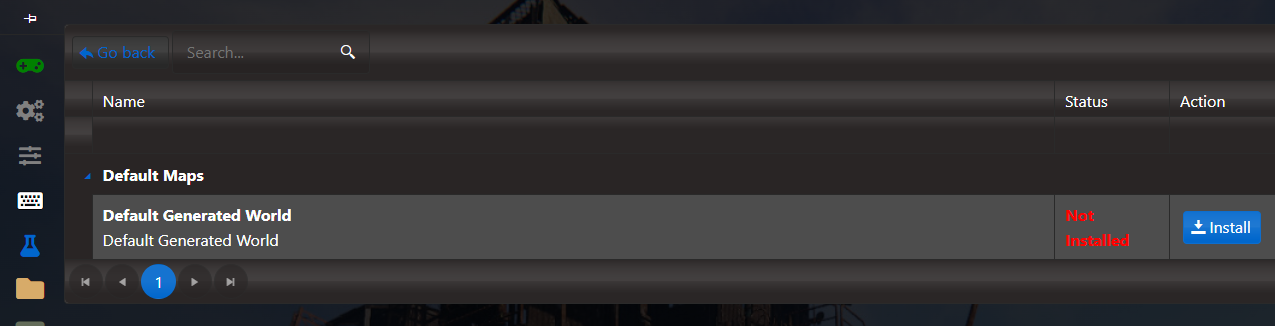
Another option is to upload your own world:
If you have an existing world, you can transfer it to the server using the Game Panel's File Manager,
or an FTP program like Filezilla. Simply upload your save file to the "worlds1" folder on the server.
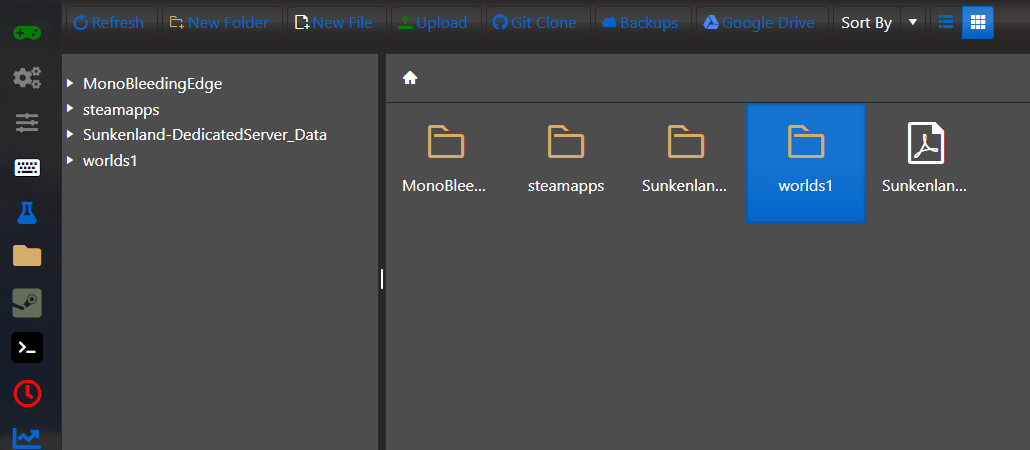
To access your local save, open your File Explorer and go to this location:
C:\Users\<your user>\AppData\LocalLow\Vector3 Studio\Sunkenland\Worlds

Select your save, make it a zip file, and upload it into the "worlds1" folder on the
server. Once uploaded, unpack the zip file by right-clicking and selecting extract.
The server name will be the same as the save file name. If you want to change it,
change the first part of the file(before "~") before converting to a Zip.
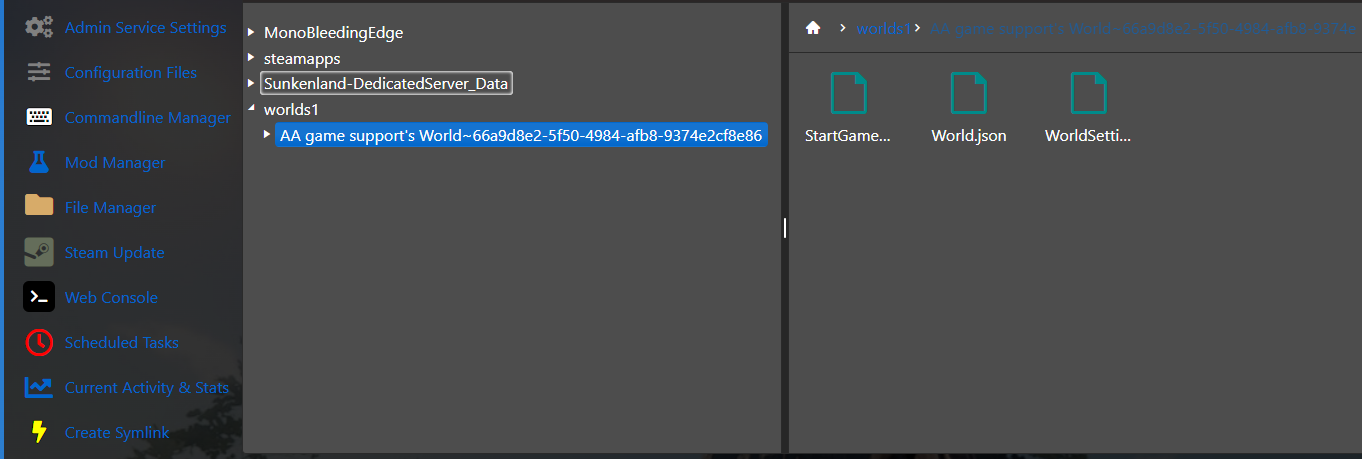
After uploading your save to the server, go to "Commandline Manager" and click "Modify"
to change the server's GUID, which is found after the "~" in the world folder's name.
E.g. "AA game support's World~66a9d8e2-5f50-4984-afb8-9374e2cf8e86"
The GUID is "66a9d8e2-5f50-4984-afb8-9374e2cf8e86". Copy this part
of your local save name, Open the "Commandline Manager", click "Modify",
Paste your GUID in the text box and then hit apply.
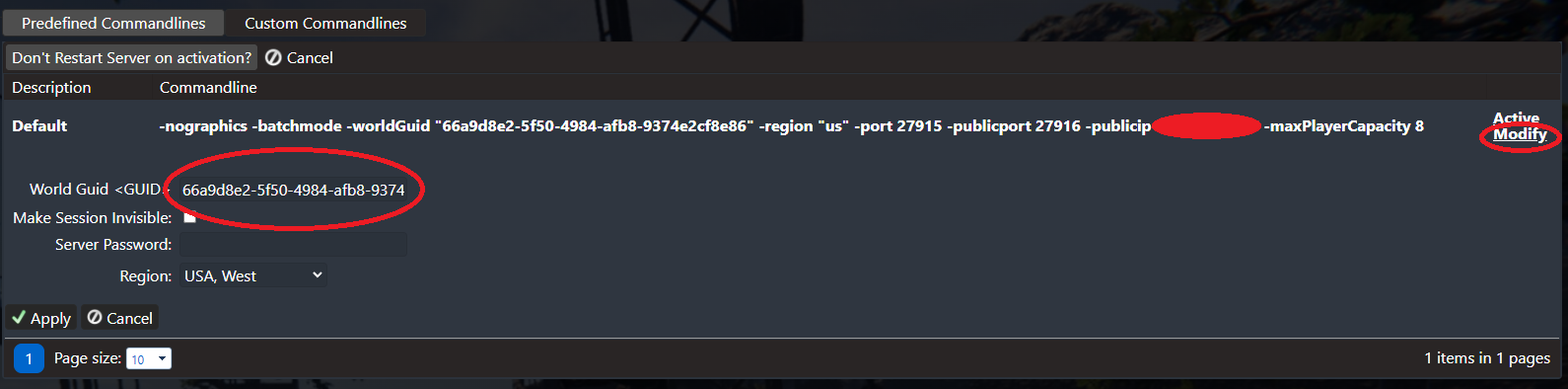
After hitting apply on the Commandline manager.
Select "Create symlink" and wait for it to complete.
![]()
After completing these steps, you can start the server.
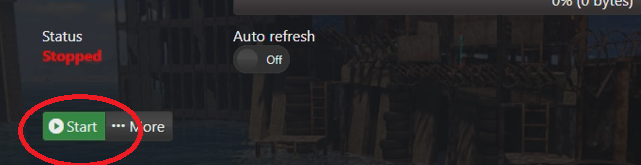
If the server shows "Running (PID xxxx)"
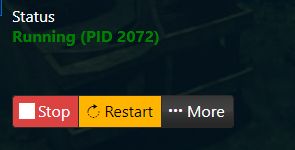
This means the server is live and ready to be joined. The In-game
The server list will have you input a server region. You can
find the Server Region in the "Commandline Manager".
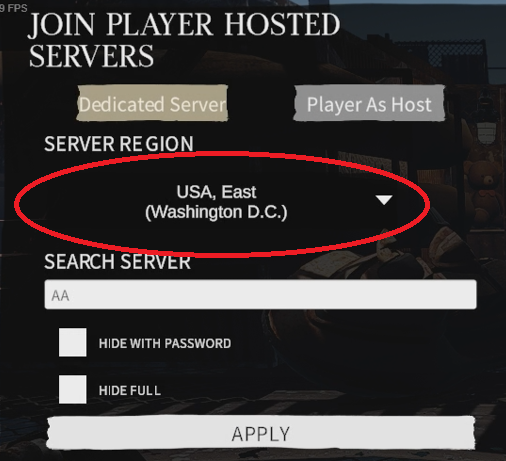
You can then find your server name and then Join.

