![]()
This guide will show you how to add admins your Blackwake server.
Running a Blackwake server comes with the responsibility of maintaining order, ensuring fair play, and creating a fun experience for everyone. One of the most effective ways to manage your server is by assigning admin privileges to trusted players. Admins can kick or ban disruptive users, manage game settings, and help enforce your server’s rules.
Adding Admins on your Blackwake Server
1. Log in to your Game Control Panel and navigate to your service.
2. Before making changes, make sure the server is stopped.
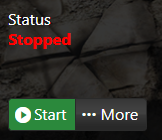
3. Navigate to Configuration Files.
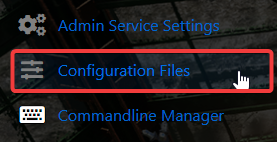
4. On the Configuration Files, look for Admin.txt file and click the Text Editor.

5. On the admin.txt, Add your SteamID64. You can do this by visiting this link: Steamid.io
Now add the following:
name=your64bitsteamid
The name can be set to whatever you like, although it is probably best to set it to the players name
Please note: Do not set the name to anything that has an = (equals) symbol, this will cause problems!
6. After editing, click the Save button to apply the changes.
![]()
Did the above information not work for you?
Please click here to contact our support via a ticket.

