
This guide will show you how to configure your ARK Survival Evolved Server.
Whether you're hosting a private world for friends or launching a full-scale multiplayer community, configuring an ARK: Survival Evolved server gives you total control over your gameplay experience. From adjusting dino spawn rates and resource multipliers to enabling mods and setting admin privileges, server configuration is where your vision for the game comes to life. This guide will walk you through the essentials from hardware requirements and port forwarding to editing the GameUserSettings.ini and Game.ini files. Whether you're using a hosting service like Citadel Servers or setting up a dedicated server on your own machine, we’ll help you get everything dialed in for smooth performance and custom gameplay.
Configuring GameUserSettings.ini your ARK Survival Evolved Server
1. Login to your Game Panel.
2. Before making changes, make sure the server is stopped.
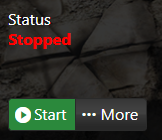
3. Navigate to Configuration Files.
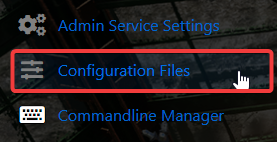
4. On the Configuration Files, look for GameUserSettings.ini file and you can click the both Text and Config Editor.
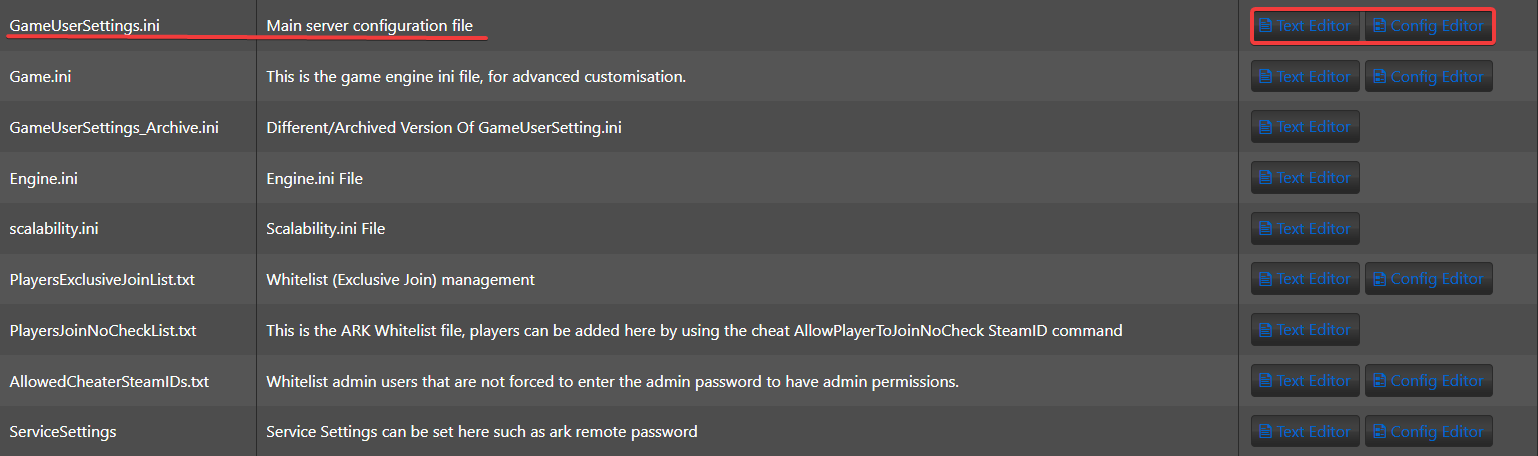
5. Adjust all the settings to tailor your server to your preferences.
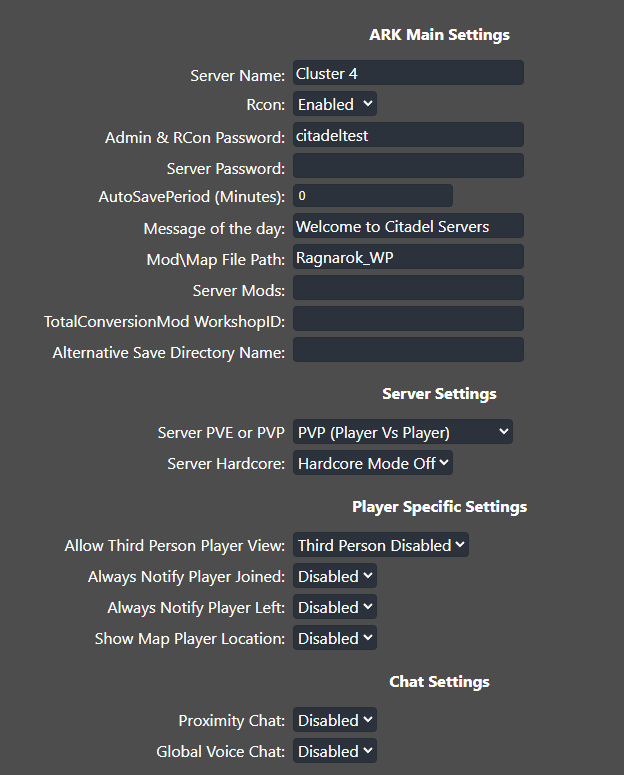
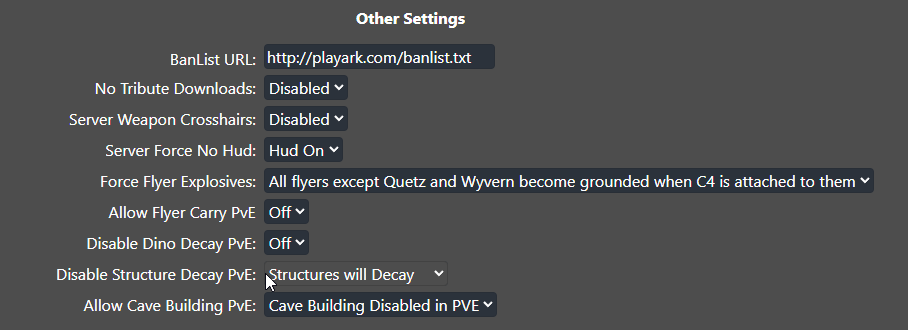
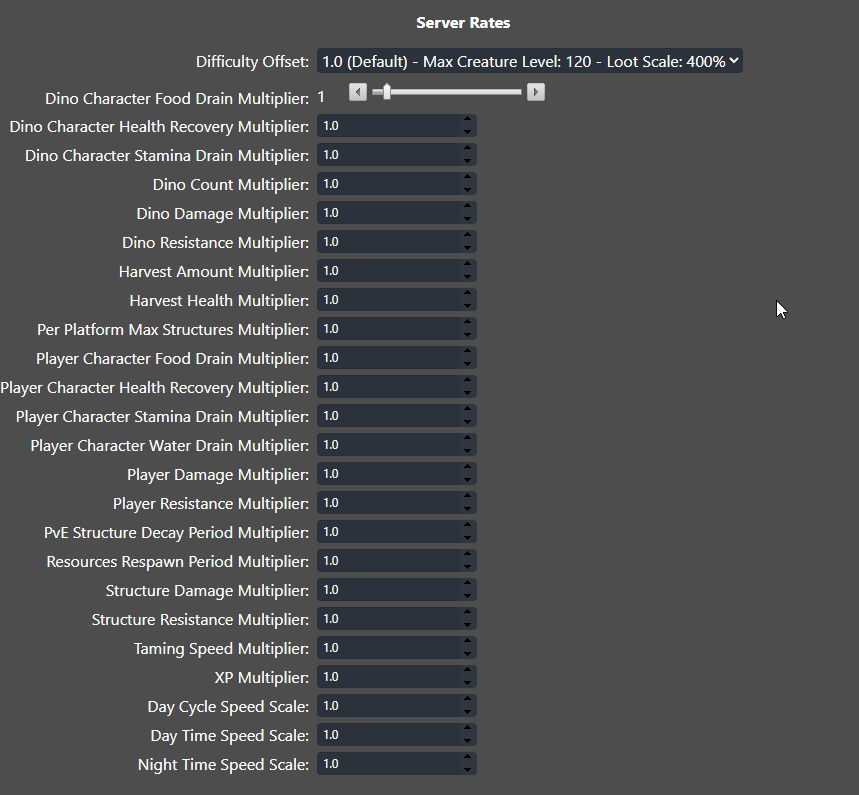
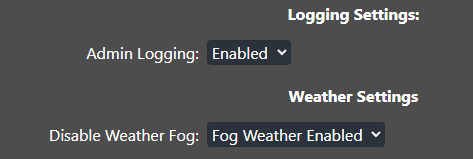
6. After editing, click the Save button to apply the changes.
![]()
If you want to change the server name directly on file instead of using our UI, you can click the Text Editor beside the Config Editor and do the changes from there.
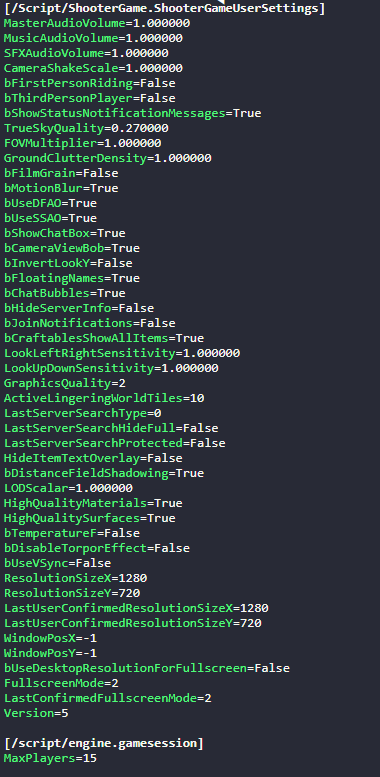
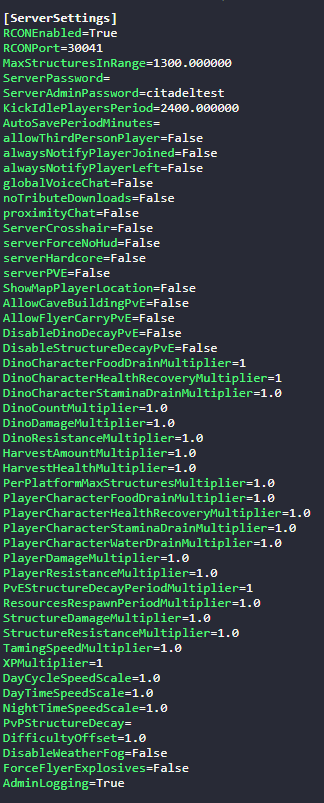
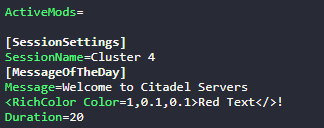
In this way, you are ensured that any custom changes that you made like mods and custom scenarios will be saved and not be affected by the Config Editor preset.
Configuring Game.ini your ARK Survival Evolved Server
1. Login to your Game Panel.
2. Before making changes, make sure the server is stopped.
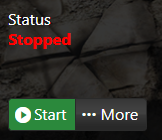
3. Navigate to Configuration Files.
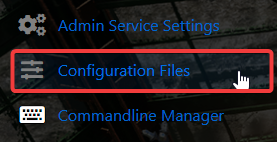
4. On the Configuration Files, look for Game.ini file and click the Text Editor.
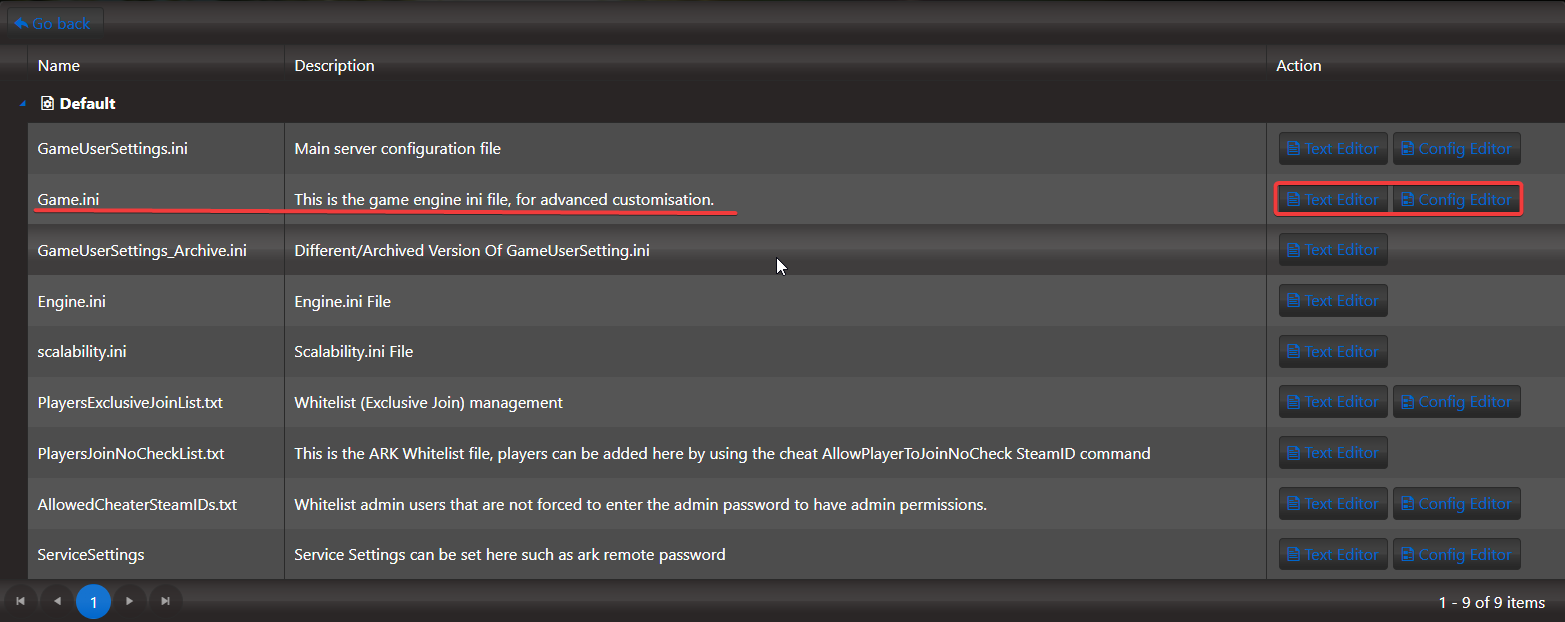
5. Adjust all the settings to tailor your server to your preferences.
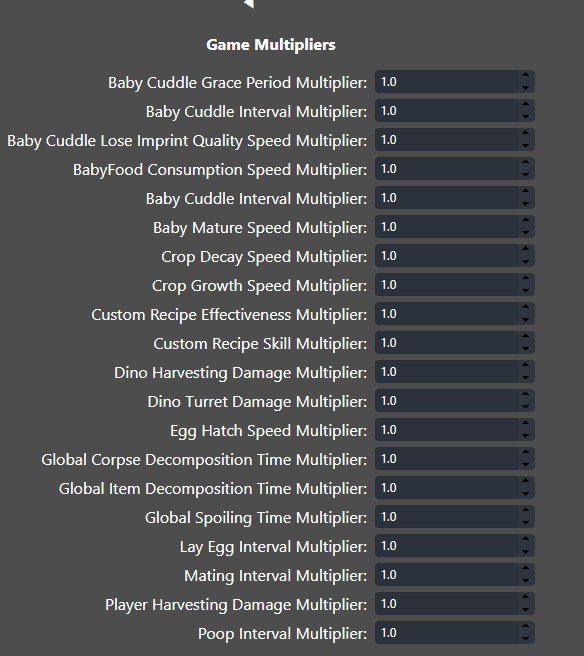
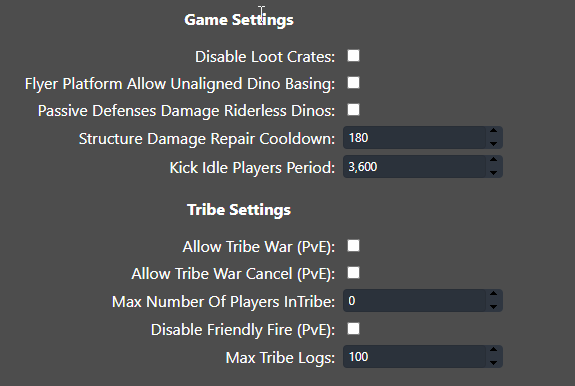
6. After editing, click the Save button to apply the changes.
![]()
If you want to change the server name directly on file instead of using our UI, you can click the Text Editor beside the Config Editor and do the changes from there.
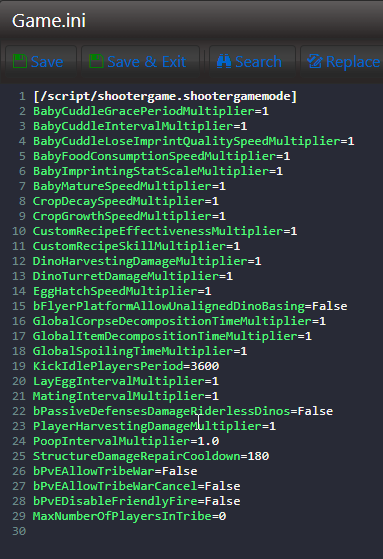
In this way, you are ensured that any custom changes that you made like mods and custom scenarios will be saved and not be affected by the Config Editor preset.

