
This guide will show you how to restore specific timestamps on your ARK Survival Evolved Server
Sometimes survival takes a step back to move forward. Whether your ARK server was hit by a corrupted save, a mod mishap, or a full-blown dino disaster, restoring a specific timestamped backup can bring your world back to exactly how it was at a chosen moment in time. ARK: Survival Evolved automatically generates .ark files with embedded timestamps in your server’s SavedArks directory. These files act as snapshots of your game world, allowing you to roll back progress with precision. By manually selecting and renaming one of these backups, you can restore your server to a previous state—perfect for undoing accidental wipes, recovering from bugs, or simply rewinding to a more stable version of your world.
Restoring Specific Timestamps on your ARK: Survival Evolved Server
1. Login to your Game Panel.
2. Before making changes, make sure the server is stopped.
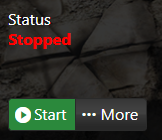
3. Navigate to File Manager.
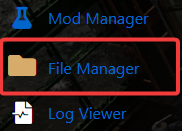
4. Once you're in the File Manager, navigate to "ShooterGame/Saved/SavedArks".
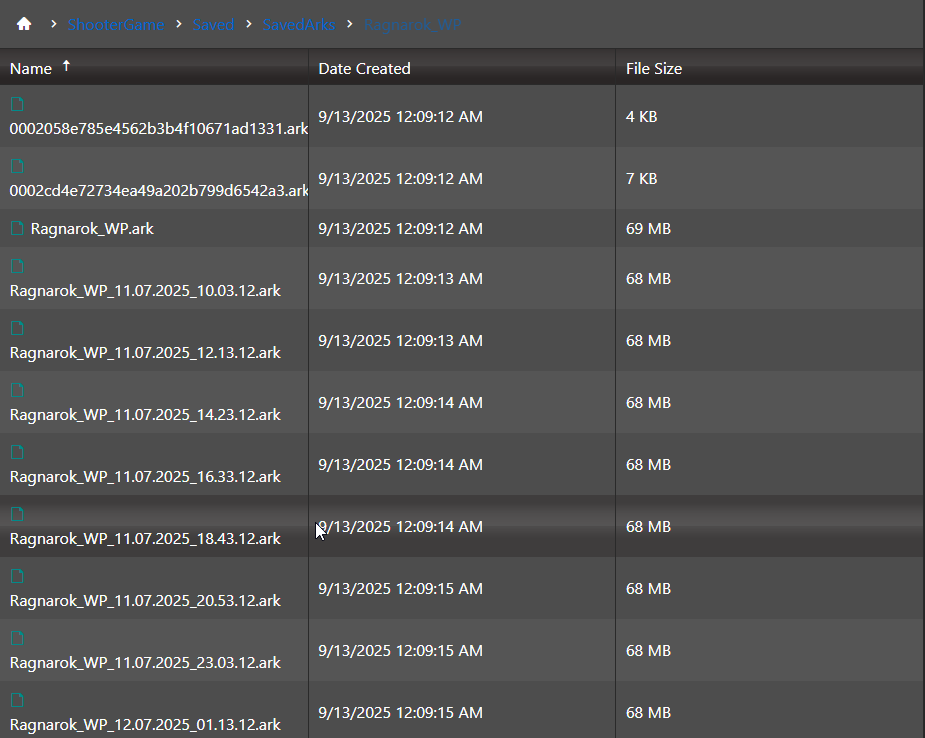
5. In this folder you'll see your main map, it should be called something like Ragnarok_WP.ark or Map_WP.ark.
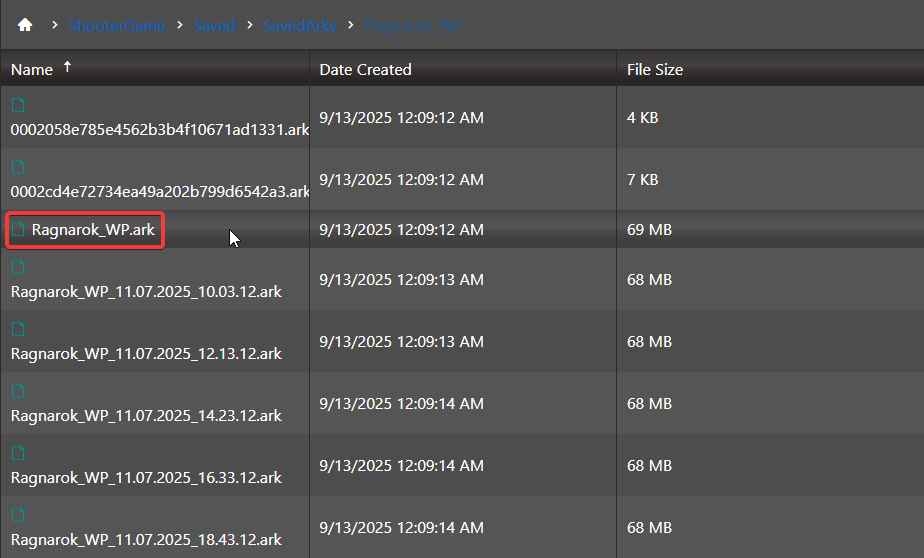
6. Inside this folder, you'll find the primary .ark file this is the file your server actively uses to load your world. Alongside it, you'll notice several other .ark files with timestamps in their names. These are automatically generated backups, each capturing a snapshot of your world at a specific moment in time. These timestamped files are essential for restoring your server to a previous state, especially after unexpected issues or unwanted changes.
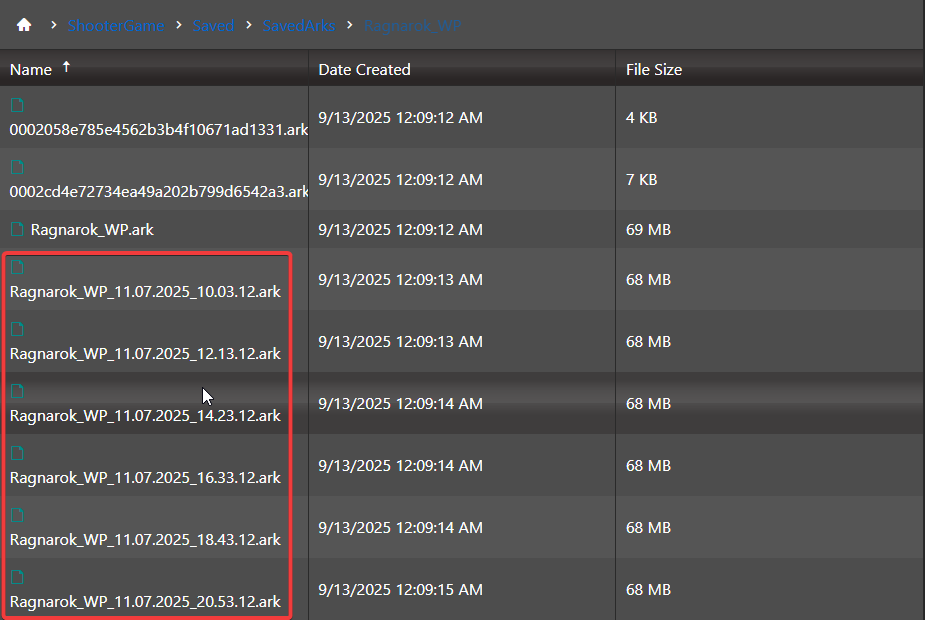
7. To restore one of these backups, start by renaming your main map file from its original name to "MapName_Old.bak".
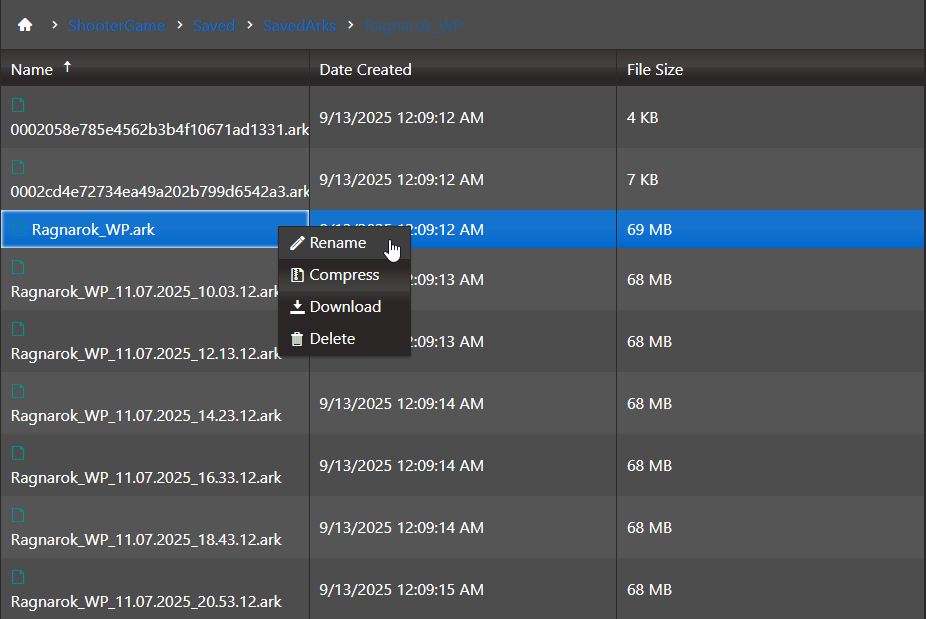
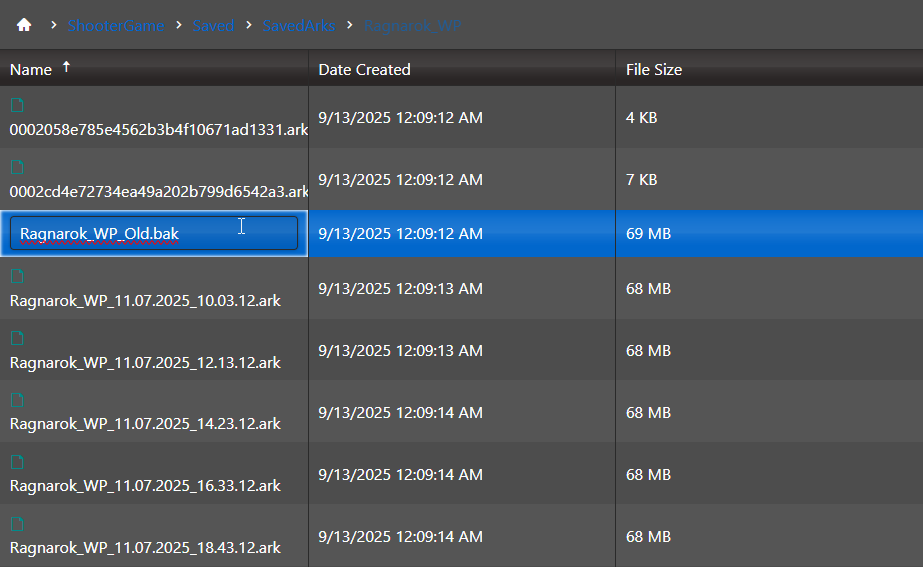
8. Now that you've renamed the active world file, it's time to select and rename one of the timestamped backups you'd like to restore. These backups are named based on the exact date and time they were created, making it easy to identify the moment you want to roll back to. Let's take for example Ragnarok_WP_11.07.2025_14.23.12.ark.
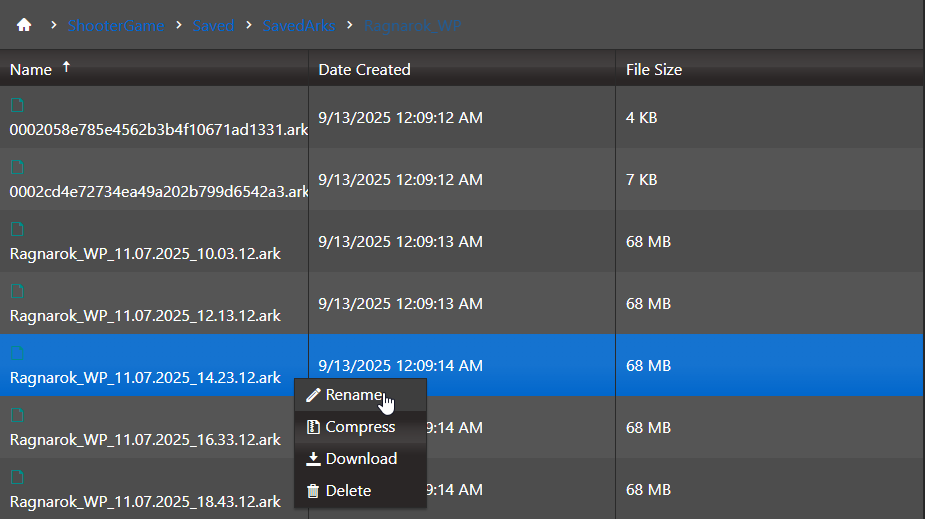
9. To restore this backup, you'll want to rename it to the name that your main map used to have. In our case we'll be renaming it to "Ragnarok_WP.ark".
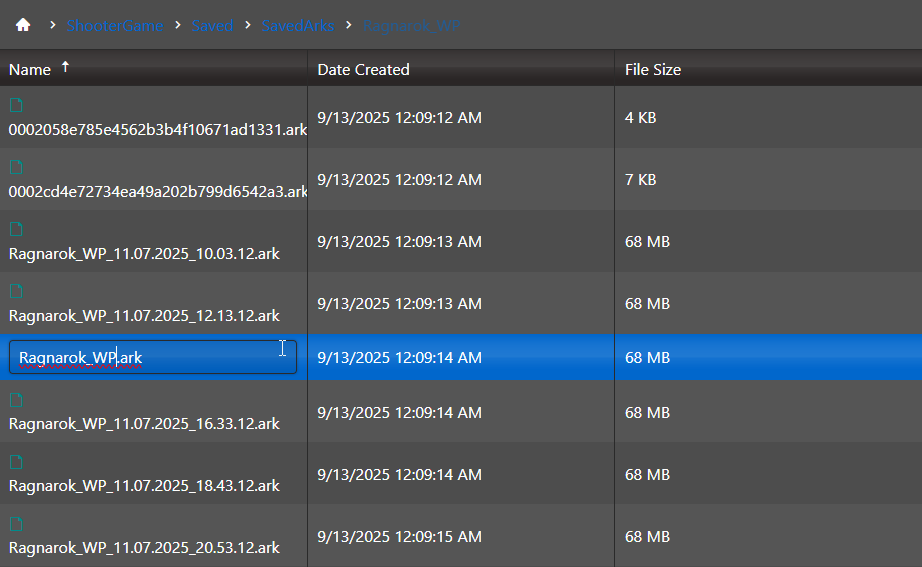
And just like that, your server has been rolled back to a specific point in time. You can repeat this process with any of the available timestamped backups whenever you need to recover lost progress, undo unwanted changes, or stabilize your world after an issue.

