
Quickly configure and customize your The Forest server using our Command Line Manager.
This guide walks you through setting your server name, admin password, and gameplay settings — all from your AA Game Hosting game panel.
How to Configure Your Forest Server via Command Line
1. Log In to Your AA Game Hosting Game Panel
Go to the Game Panel and enter your credentials to access your server dashboard.
2. Open the Commandline Manager
Navigate to the Commandline Manager section. This is where you’ll configure the launch settings for your server.
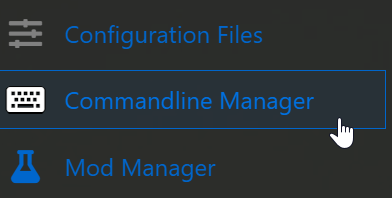
3. Set Your Server Name
Choose a unique and recognizable name for your server. This is how players will find you in the server list.
4. (Optional) Set an Admin Password
To secure admin controls, enter a strong admin password. This allows you to manage in-game settings and moderate players.
5. Customize Additional Settings
Adjust game parameters such as:
Game Mode (e.g., PvE or PvP)
Max Players
Difficulty Level
Mods or Maps
Choose settings that suit your playstyle or community goals.
6. Click Apply to Save Changes
After making your changes, hit Apply to save the new command line configuration.
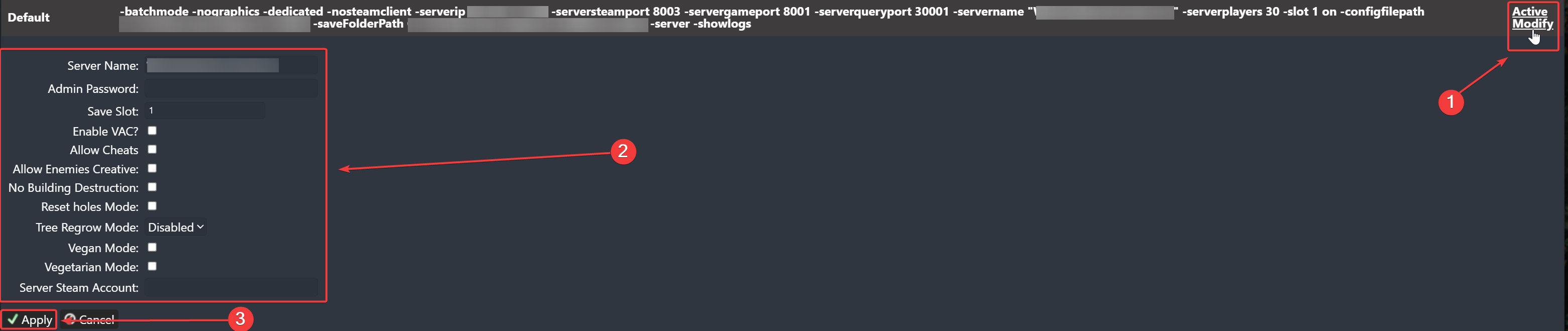
7. Restart Your Server
Head back to your server dashboard and click Restart to load your new settings.
Click here to order your The Forest server with AA Game Hosting today!
Did the above steps not work for you? Please contact our support and we'll help you out!

